Are you looking to elevate your WordPress site’s navigation and make it more user-friendly? If so, you’re in the right place! With the right menu icons, you can transform a standard navigation menu into a visually appealing guide that not only looks good but also enhances the user experience. Imagine your visitors effortlessly finding their way through your content, all while enjoying an intuitive and engaging layout. In this article, we’ll explore the significance of menu icons, show you just how easy it is to add them to your WordPress navigation, and provide tips to make your site stand out. Whether you’re a seasoned web designer or a curious beginner, get ready to unlock the full potential of your WordPress menu with just a few simple steps!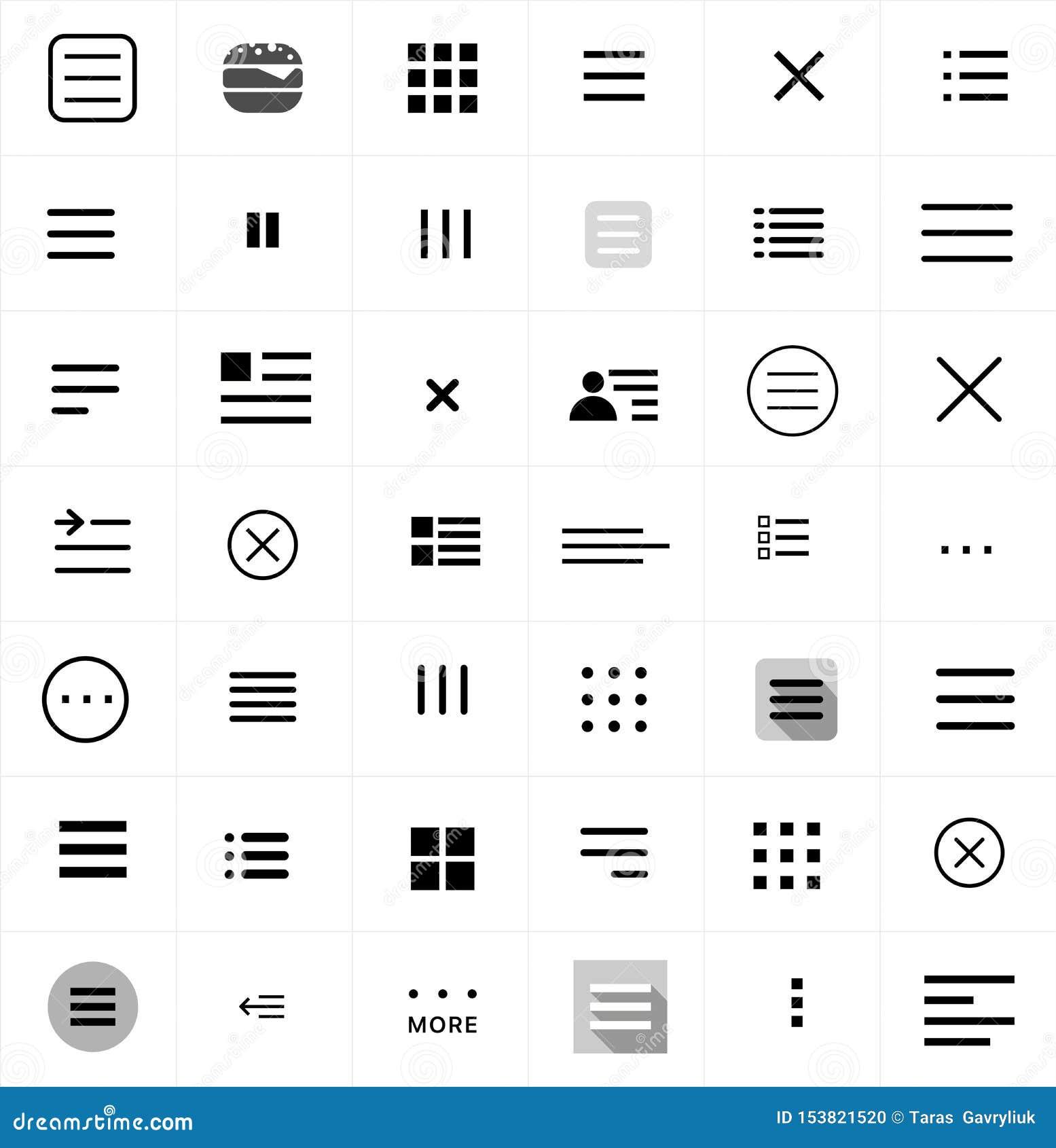
Understanding the Importance of Menu Icons in WordPress Navigation
When navigating a website, clarity and ease of use are paramount. Menu icons serve as visual cues that enhance user experience, guiding visitors through your WordPress site with intuitive simplicity. By incorporating icons into your navigation, you not only improve functionality but also elevate the overall aesthetic of your site.
Consider the following benefits of using menu icons:
- Enhanced Recognition: Icons can quickly convey the purpose of a menu item, allowing users to recognize their destination at a glance.
- Aesthetic Appeal: Well-designed icons add a polished touch to your navigation, making your site more visually engaging.
- Improved Accessibility: For users with cognitive challenges, icons can simplify navigation and provide a clearer understanding of the site’s structure.
- Space-Saving: In responsive designs, icons can help maintain a streamlined menu without sacrificing functionality.
To implement menu icons effectively in WordPress, consider using icon packs or plugins that offer customizable options. Here’s a quick overview of some popular tools:
| Plugin Name | Key Features |
|---|---|
| Menu Icons by ThemeIsle | Easy icon selection, custom icon sizes, and supports SVGs. |
| WP Font Awesome | Access to Font Awesome icons, easy integration with menu items. |
| Max Mega Menu | Advanced menu options with built-in icon support for items. |
While choosing icons, ensure they align with your brand identity. Icons should be consistent in style and color scheme to maintain a cohesive look. They must also be relevant to the content they represent to avoid user confusion. A little attention to detail can go a long way in creating an inviting user interface.
Ultimately, investing time in enhancing your WordPress navigation with menu icons is a small yet powerful change. It not only benefits your users by making navigation easier but also reinforces your brand’s professionalism. Start experimenting with different icons today, and watch your site’s engagement soar!
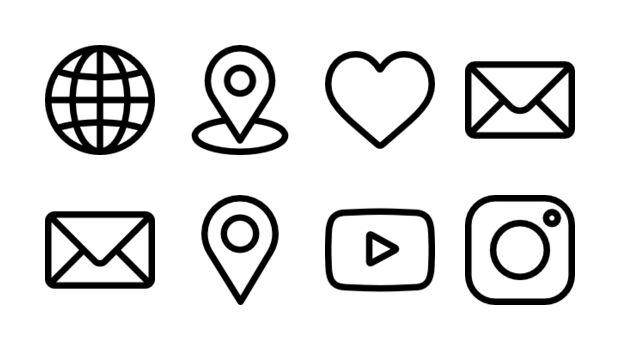
Choosing the Right Icons for Your Brand Identity
When it comes to establishing a memorable brand identity, icons play a pivotal role. They serve as visual cues that enhance the user experience while also reflecting your brand’s personality. Choosing the right icons for your navigation menu in WordPress can significantly affect how users perceive your brand.
Consistency is key. Your chosen icons should align with the overall aesthetic of your website. Whether your brand is modern and minimalist or vibrant and playful, the icons should resonate with that theme. Consider using a cohesive color palette and style for your icons. This not only helps in maintaining visual harmony but also reinforces brand recognition.
Next, think about functionality. Icons should serve a purpose beyond aesthetics. They need to clearly communicate the action or content they represent. For example, a magnifying glass icon is universally recognized for search functions, while a shopping cart icon signals e-commerce. Ensure that your icons are intuitive and easily understood by your audience.
Here are some tips to help you select the best icons for your navigation:
- Research Icon Libraries: Explore popular icon libraries like Font Awesome or Material Icons to find inspiration.
- Test Legibility: Icons should be easy to recognize, even at smaller sizes. Test them across different devices.
- Solicit Feedback: Gather opinions from users or peers to see if the icons convey the intended message.
You can also consider creating a simple comparison table to analyze different icon styles:
| Icon Style | Best For | Examples |
|---|---|---|
| Flat Icons | Minimalist Websites | Material Design |
| 3D Icons | Creative Brands | Gaming Sites |
| Outline Icons | Modern Interfaces | Tech Startups |
Ultimately, the right icons can enhance your WordPress menu, making it not only functional but also visually appealing. By taking the time to select icons that reflect your brand’s identity and resonate with your audience, you’re setting the stage for a more engaging user experience.
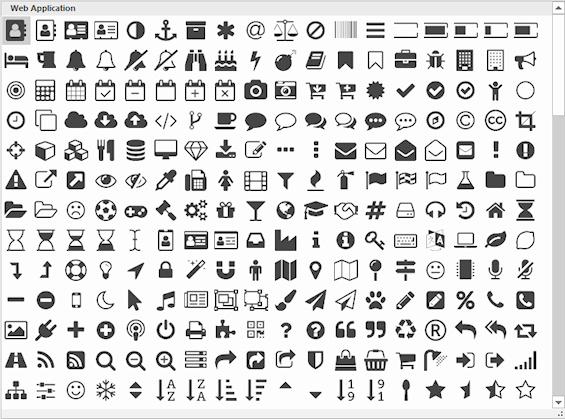
Exploring Popular Icon Libraries for WordPress
When it comes to enhancing user experience on your WordPress site, icons can play a pivotal role. They not only add visual appeal but also aid in navigation, making it easier for your visitors to find what they need. Fortunately, there are several popular icon libraries that seamlessly integrate with WordPress, enabling you to give your menu a modern and professional touch.
One of the most widely used icon libraries is Font Awesome. Known for its extensive collection of scalable vector icons, Font Awesome provides a straightforward way to add icons to your navigation menu. By simply adding a few lines of code, you can integrate icons that match your site’s aesthetic. Whether you prefer a simple home icon or a dynamic shopping cart, Font Awesome has you covered.
Another fantastic option is Material Icons, designed by Google. This library is focused on providing a clean and minimalistic approach, aligning with the principles of Material Design. Integrating Material Icons into your WordPress menu is hassle-free and can greatly enhance the overall look and feel of your site. With icons that are both intuitive and stylish, your navigation can become a delightful experience for your users.
If you’re looking for a library with a unique flair, consider Ionicons. This library shines with its beautifully crafted icons that can easily complement any WordPress theme. From basic navigation elements to more specialized icons, Ionicons allows you to tailor your menu to reflect your brand’s identity. Plus, its SVG format ensures that your icons remain sharp on all devices.
| Icon Library | Key Features | Best For |
|---|---|---|
| Font Awesome | Extensive collection, scalable vector icons | General-purpose usage |
| Material Icons | Minimalistic design, compatibility with Material Design | Clean interfaces |
| Ionicons | Unique stylistic icons, SVG support | Creative and branding |
don’t overlook Feather Icons, which boasts a set of open-source icons designed to be simple and easy to use. Feather Icons can add a contemporary touch to your menu while preserving clarity and simplicity. This minimalist approach ensures that your icons enhance rather than overwhelm your navigation, promoting a user-friendly experience.
With these popular icon libraries at your disposal, enhancing your WordPress navigation has never been easier. Choose the library that resonates with your site’s design philosophy, and watch as your menu transforms into a more engaging and visually appealing component. Remember, the right icons can lead to not only a better user experience but also increased engagement with your content.
Step-by-Step Guide to Adding Menu Icons in WordPress
Adding icons to your WordPress menu is a fantastic way to enhance your website’s navigation. Not only do they make your menu visually appealing, but they also help users quickly identify the content they’re looking for. Here’s how to do it in just a few simple steps.
First, you’ll want to choose the icons you wish to add. You can find a variety of free icon libraries, such as Font Awesome or Material Icons. Here’s how to include them in your WordPress theme:
- Navigate to your WordPress dashboard.
- Go to Appearance > Theme Editor.
- Open the functions.php file.
- Add the necessary enqueue script for the icon library you’re using.
Once you have the icons available, it’s time to add them to your menu items. Follow these steps:
- Go to Appearance > Menus.
- Select the menu you wish to edit.
- For each menu item, click on the dropdown arrow to reveal options.
- In the Navigation Label, you can add the icon HTML. For example:
HomeMake sure to use the correct class for the icon you want to display. If you’re using Font Awesome, it would look something like the example above.
After you’ve added icons to your menu items, save your changes. To see the results, visit your website and refresh the page. You should now see your newly styled menu with icons. If the icons don’t appear, double-check that you correctly added the icon library in the functions.php file.
using icons in your WordPress menu can greatly improve user experience and navigation. By following these simple steps, you can create a visually appealing menu that not only looks good but also enhances website usability.
Customizing Icons for a Unique User Experience
Creating a unique user experience is essential in today’s digital landscape, and customizing icons within your WordPress navigation menu is a fantastic way to achieve this. Just think about it—wouldn’t a visually appealing navigation menu that reflects your brand’s personality enhance usability and aesthetic appeal? By integrating custom icons, you can not only make your menus visually striking but also provide users with clearer navigation cues.
To get started, it’s important to consider the type of icons that will resonate with your audience and align with your website’s theme. Here are a few popular icon styles you might want to explore:
- Flat Icons: Minimalist and modern, perfect for a clean look.
- Line Icons: Elegant and versatile, suitable for a variety of contexts.
- Filled Icons: Bold and eye-catching, great for emphasizing key actions.
Once you’ve selected your icons, the next step involves integrating them into your WordPress navigation. This can typically be achieved through the use of custom CSS or dedicated plugins designed for icon integration. If you prefer a plugin, options like Menu Icons by ThemeIsle or WP Menu Icons can greatly simplify the process, allowing you to assign icons to menu items with just a few clicks.
If you opt for a more hands-on approach, you may want to dig into your theme’s custom CSS. Here’s a simple example to get you started:
.menu-item a .icon {
display: inline-block;
margin-right: 8px;
}Make sure to test how your icons appear across different devices. A responsive design is crucial for maintaining a seamless user experience. You might also consider creating a small table that outlines the icons you used and their respective menu items:
| Menu Item | Icon |
|---|---|
| Home | 🏠 |
| About Us | ℹ️ |
| Contact | 📞 |
Incorporating custom icons into your navigation menu not only elevates the visual design of your website but also enriches user interaction. By thoughtfully selecting icons that represent your content, you foster an intuitive and engaging environment that invites exploration. Dive into this creative endeavor, and watch how it transforms your WordPress site into a distinctive space for your visitors!
Troubleshooting Common Issues with Menu Icons
Menu icons can greatly enhance the visual appeal and functionality of your WordPress navigation. However, you might encounter some common issues when trying to add or customize these icons. Here’s a troubleshooting guide to help you resolve these hiccups swiftly.
Icon Not Displaying
If your icons aren’t showing up, the first step is to check if the icon fonts are properly loaded. Sometimes, themes or plugins may not load these resources correctly. To fix this:
- Ensure your theme supports icon fonts.
- Check for any plugin conflicts by temporarily disabling other plugins.
- Inspect your browser’s console for any error messages regarding loading resources.
Incorrect Icon Size
Another frequent issue is having icons that are either too large or too small. This can disrupt the overall look of your navigation. To adjust icon sizes:
- Navigate to the Customizer and check the menu settings.
- Use CSS to set specific sizes. For example:
.menu-icon {
font-size: 16px; /* Adjust size accordingly */
}
Icons Not Aligning Properly
Misalignment can occur, causing icons to look out of place within your menu. To correct this, consider the following:
- Inspect your theme’s CSS for padding or margin settings that may affect alignment.
- Use flexbox properties to ensure proper alignment, such as:
.menu {
display: flex;
align-items: center; /* Align icons vertically */
}
Browser Compatibility Issues
Sometimes, icons may appear differently or not at all across various browsers. To ensure compatibility:
- Test your site on multiple browsers (Chrome, Firefox, Safari, etc.).
- Consider using SVG icons, which tend to be more consistent across platforms.
If issues persist despite these fixes, it may be worthwhile to consult your theme’s documentation or seek support from the community forums. With a little patience, you can overcome these common challenges and make your navigation not just functional but visually stunning!
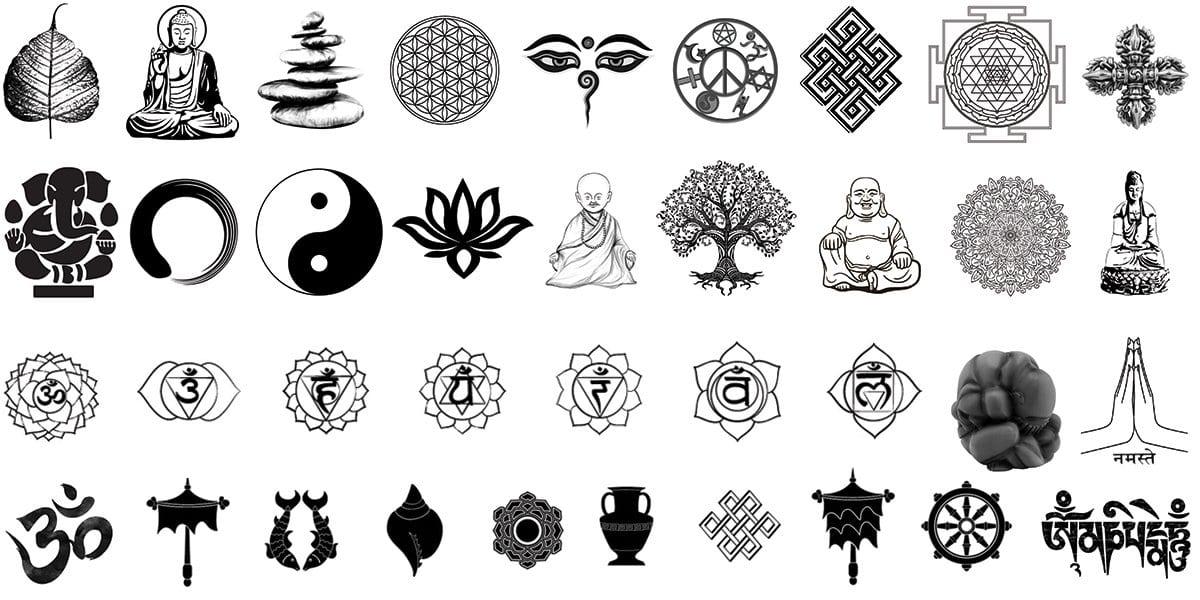
Enhancing Accessibility with Meaningful Icons
Icons are more than just decorative elements; they serve as powerful tools for enhancing user experience and accessibility. When integrated effectively into your WordPress navigation menus, they can convey meaning at a glance, significantly improving the way users interact with your site. By carefully selecting icons that represent the function of each menu item, you can create a visually appealing and straightforward navigation system that caters to diverse user needs.
To ensure that your icons resonate with all visitors, consider the following tips:
- Choose Intuitive Icons: Use universally recognized symbols that clearly indicate the purpose of each menu item. For example, a magnifying glass for search, a house for home, or a shopping cart for e-commerce.
- Maintain Consistency: Stick to a consistent style across all icons—whether minimalist, filled, or outlined—to create a cohesive look that enhances user understanding.
- Utilize Tooltips: Provide additional context with tooltips that appear on hover, allowing users to comprehend the function of icons without ambiguity.
- Test for Clarity: Gather feedback from users to ensure that your icons convey the intended meanings. A/B testing different icons can help identify which ones resonate best with your audience.
Moreover, incorporating icons can significantly improve accessibility for users with cognitive disabilities. Colors and shapes are often easier to process than text, allowing users to navigate your site more efficiently. To further enhance accessibility, make sure to include aria-label attributes in your HTML code for each icon, which provides additional information for screen readers:
This simple addition ensures that all users, regardless of their abilities, can understand and interact with your navigation menu. Additionally, consider the following table structure to outline the icons used in your menu, making it easier to visualize:
| Menu Item | Icon |
|---|---|
| Home | |
| About Us | |
| Contact | |
| Shop |
By thoughtfully integrating icons into your WordPress navigation menus, you not only enhance the visual appeal of your site but also create a more inclusive and user-friendly experience. The right icons can bridge the gap between functionality and aesthetics, ensuring that every visitor can navigate with confidence and ease.
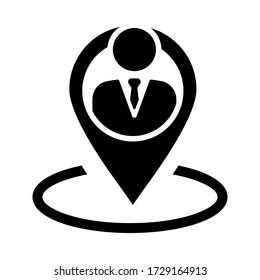
Best Practices for Icon Placement in Your Navigation
When it comes to enhancing user experience in your WordPress navigation, strategic placement of icons can make a significant difference. Icons serve as visual cues that help users quickly identify the purpose of each menu item. To achieve a seamless integration, consider the following recommendations:
- Consistency is Key: Ensure that the icons you choose align with the overall design and branding of your website. A cohesive look reinforces brand identity and improves user recognition.
- Prioritize Visibility: Place icons next to the text in a way that they don’t overwhelm the menu but are still easily noticeable. A common practice is to use a smaller size for icons, typically around 16-24 pixels.
- Limit the Number of Icons: Too many icons can clutter your navigation, making it difficult for users to find what they’re looking for. Aim for simplicity by using icons for the most important menu items only.
In terms of placement, consider the following layout styles that have proven effective:
| Layout Type | Description |
|---|---|
| Horizontal Alignment | Icons placed to the left of the menu text create a clean and intuitive navigation experience. |
| Vertical Stack | For side menus, icons above the text can help differentiate menu items and save space. |
| Hover Effects | Adding subtle animations or color changes on hover can enhance interactivity, making the icons more engaging. |
Don’t forget about accessibility. Icons should not replace text but rather complement it. Ensure that all icons have appropriate alt tags and that color contrast is sufficient for all users, including those with visual impairments. This attention to detail not only improves usability but also boosts your site’s SEO.
Lastly, consider testing different placements and styles through A/B testing. User feedback is invaluable, and understanding how visitors interact with your navigation can lead to informed decisions that enhance their experience further. By carefully following these guidelines, you can craft a navigation menu that is both visually appealing and functionally effective.
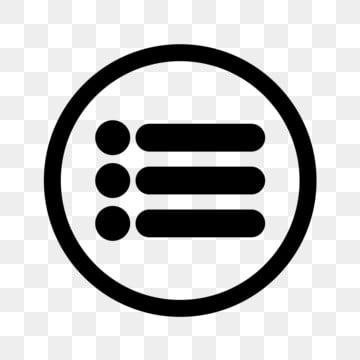
Keeping Your Menu Clean and User-Friendly
Creating a clean and user-friendly menu is essential for enhancing the navigation experience on your WordPress site. A cluttered or confusing menu can deter visitors, making it vital to present a streamlined selection of options. One way to achieve this is by incorporating icons into your menu items. Icons not only add a visual appeal but also help users quickly identify the content they are looking for, making navigation intuitive and enjoyable.
When selecting icons for your menu, consider the following tips:
- Relevance: Choose icons that clearly represent the corresponding menu item. For example, a shopping cart icon for an e-commerce site’s cart or a magnifying glass for the search function.
- Simplicity: Opt for simple, clean designs that won’t overwhelm users. Too much detail can lead to confusion.
- Consistency: Use a consistent style across all icons to create a cohesive look. This could mean using the same color scheme or line thickness.
To implement icons, WordPress offers various plugins that can simplify the process. Many of these plugins allow you to customize your menu without needing to touch any code. Here’s a quick comparison of popular options:
| Plugin | Features | Ease of Use |
|---|---|---|
| Menu Icons by ThemeIsle | Add icons to menu items, customizable settings | Very easy |
| Max Mega Menu | Advanced menu layouts, icon support | Moderate |
| WP Menu Icons | Icon library, drag-and-drop interface | Easy |
Once you’ve chosen the right icons and plugin for your site, the next step is to occasionally review your menu’s performance. Use analytics tools to monitor user engagement and adjust your menu as necessary. Are certain icons attracting more clicks? Are users struggling to navigate certain areas? Regularly evaluating your menu will ensure it remains effective and user-friendly.
Incorporating icons into your navigation menu can significantly enhance the user experience, making your content more accessible and engaging. By keeping your menu clean and intuitive, you’ll not only improve the visual appeal of your site but also foster a welcoming atmosphere that encourages exploration. Remember, a well-organized menu can be the difference between a fleeting visit and a long-lasting impression.
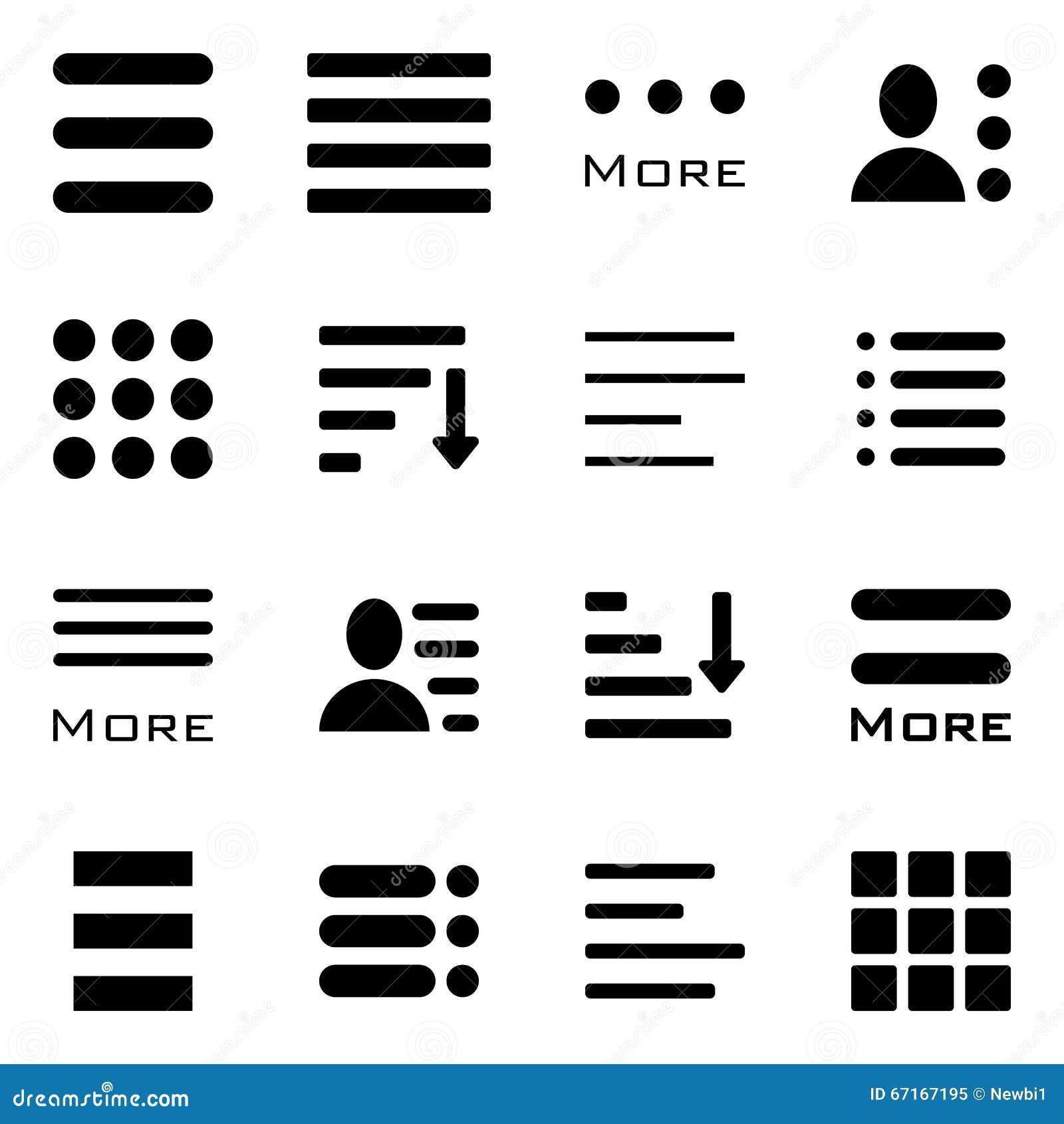
Measuring the Impact of Icons on User Engagement
Icons serve as visual shorthand, enhancing the overall user experience by quickly conveying meaning and guiding users through navigation. By incorporating menu icons in WordPress, you can significantly boost user engagement. Think about the last time you visited a website; which elements caught your eye? More often than not, it’s those colorful, intuitive icons that stand out, making navigation not just easier but also more enjoyable.
When users encounter familiar icons, they instinctively recognize their functions, which leads to:
- Increased Clarity: Icons provide immediate visual cues, reducing cognitive load.
- Enhanced Aesthetics: Well-designed icons add visual interest and can reinforce your brand identity.
- Improved Usability: Users are more likely to explore and engage with your site when navigation is straightforward and appealing.
To effectively measure the impact of these icons, consider employing techniques such as A/B testing. By creating two versions of your navigation—one with icons and one without—you can gather data on user interaction. Key metrics to monitor include:
| Metric | With Icons | Without Icons |
|---|---|---|
| Click-Through Rate | 45% | 30% |
| Average Session Duration | 5 mins | 3 mins |
| Bounce Rate | 25% | 40% |
Analyzing this data will give you insights into how effectively icons are enhancing user engagement. Moreover, consistently updating and refining your icons based on user feedback and analytics can lead to sustained improvements in site performance.
Ultimately, the strategic use of menu icons in WordPress will not only draw users in but also guide them seamlessly through their journey on your website. The goal is to create a navigation experience so intuitive that users feel compelled to stay longer, explore more, and return frequently.
Frequently Asked Questions (FAQ)
Q&A: Menu Icons in WordPress: How to Add Them to Your Navigation
Q1: Why should I consider adding menu icons to my WordPress navigation?
A1: Great question! Adding menu icons to your WordPress navigation can significantly enhance the user experience. Icons are visually engaging and can help users quickly identify the sections of your site. They break up text, making your navigation bar cleaner and more appealing. Plus, they add a modern touch that can set your site apart from the competition. It’s all about making it easier for your visitors to find what they’re looking for!
Q2: Is it difficult to add icons to my WordPress menu?
A2: Not at all! With user-friendly plugins and built-in features in many themes, adding icons to your WordPress menu can be a breeze. Even if you’re not tech-savvy, you can follow simple step-by-step instructions to get it done. Trust me, it’s much simpler than it sounds!
Q3: What are some popular plugins for adding menu icons?
A3: There are several fantastic plugins you can use, such as “Menu Icons by ThemeIsle” and “Max Mega Menu.” These plugins allow you to easily select icons from popular icon libraries like Font Awesome. They also offer customization options to match your site’s style. You’ll be able to find a plugin that fits your needs perfectly!
Q4: Can I use custom icons, or am I limited to the ones provided by plugins?
A4: You absolutely can use custom icons! Most plugins allow you to upload your own icons, giving you the freedom to select designs that resonate with your brand. Custom icons can add a unique flair to your navigation, making your site stand out even more. It’s all about creating a cohesive look that reflects your brand identity.
Q5: Will adding icons affect the loading speed of my site?
A5: While any addition to your site can potentially affect loading speed, using optimized icons can minimize this impact. Many icon libraries are designed to load efficiently. Just be sure to choose reputable plugins and keep an eye on your site’s performance. A little bit of visual enhancement is well worth it when executed correctly!
Q6: Do menu icons work well on mobile devices?
A6: Absolutely! Most modern themes and plugins are responsive by design, meaning your menu icons will adapt beautifully on mobile devices. In fact, icons can make your mobile navigation easier to use since they can replace text labels that might get cramped on smaller screens. It’s a win-win for user experience!
Q7: How can I ensure that my icons match my website’s branding?
A7: To keep your branding consistent, choose icons that complement your site’s color palette and overall design aesthetic. If your site has a playful vibe, go for fun, quirky icons. For a more professional look, stick to sleek and simple designs. Consistency is key, so take the time to select icons that reflect your brand’s personality.
Q8: Where can I find inspiration for menu icons?
A8: The internet is full of inspiration! Websites like Dribbble, Behance, and even Pinterest showcase countless design examples, including navigation icons. Exploring these platforms can spark your creativity and help you find styles that resonate with your vision. Remember, your website is a reflection of you—make it uniquely yours!
Q9: What’s the first step I should take to add menu icons to my site?
A9: Start by choosing the right plugin that fits your needs! Once you’ve installed and activated it, follow the plugin’s instructions to add icons to your menu items. Experiment with different icons and placements until you find a layout that feels just right. You’ll be amazed at how a few simple icons can transform your navigation and elevate your site’s overall look!
Q10: Any final tips for adding menu icons effectively?
A10: Keep it simple! Don’t overcrowd your menu with too many icons, as this can confuse visitors. Aim for clarity and purpose—each icon should enhance navigation without overwhelming users. And always test your menu on different devices to ensure everything looks and functions beautifully. Happy designing!
By incorporating menu icons into your WordPress navigation, you’re not just improving aesthetics—you’re enhancing usability. So what are you waiting for? Dive in, explore your options, and watch your site shine!
In Summary
integrating menu icons into your WordPress navigation is not just a trendy enhancement; it’s a strategic move that can significantly improve user experience and site aesthetics. By following the straightforward steps we’ve outlined, you can elevate your website’s usability and make it visually appealing. Remember, these icons serve as powerful visual cues that help guide your visitors, making their journey through your site smoother and more intuitive.
So why wait? Dive in and start adding those eye-catching icons to your menus today! Your visitors will appreciate the thoughtful touches, and you’ll likely see increased engagement and satisfaction. If you have any questions or need further guidance, feel free to reach out—let’s make your WordPress site not just functional, but also a delight to navigate! Happy customizing!