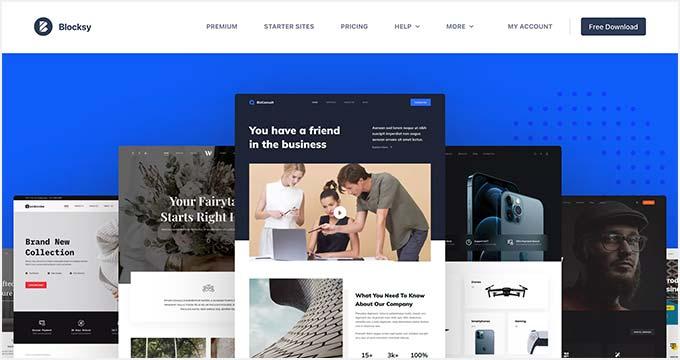Are you ready to breathe new life into your website? Changing your WordPress theme can transform the look and feel of your site in just a few clicks, making it more engaging for your visitors and aligning it more closely with your brand. Whether you’re a small business owner, a blogger, or someone looking to showcase a portfolio, selecting the right theme is crucial to your online presence. But don’t worry if you’re not a tech whiz – changing your WordPress theme is easier than you might think! In this beginner’s guide, we’ll walk you through each step of the process, demystifying the technical jargon and empowering you to create a stunning website that stands out. Let’s dive in and unlock the potential of your WordPress site together!
Understanding the Importance of a WordPress Theme
Choosing the right theme for your WordPress site is more than just a matter of aesthetics; it significantly impacts functionality, user experience, and the overall success of your online presence. A well-designed theme serves as the backbone of your website, providing a framework that not only showcases your content but also enhances navigation and user engagement.
When evaluating themes, consider the following key aspects:
- Responsiveness: In an era where mobile browsing is prevalent, a responsive theme ensures that your site looks great and functions well on all devices, from desktops to smartphones.
- Customization Options: A flexible theme allows you to fine-tune aspects such as colors, fonts, and layouts, enabling you to create a unique brand identity without needing extensive coding knowledge.
- SEO-friendliness: A theme that is optimized for search engines can enhance your visibility in search results, driving more traffic to your site.
- Speed and Performance: A lightweight theme contributes to faster loading times, which is critical for keeping visitors engaged and improving your rankings on search engines.
Furthermore, the importance of support and updates cannot be overstated. A theme that receives regular updates from its developers ensures that your website remains compatible with the latest WordPress features and security patches. This commitment to ongoing support can make a significant difference in your site’s performance and security over time.
| Feature | Importance |
|---|---|
| Responsiveness | Essential for mobile users |
| Customization | Helps establish brand identity |
| SEO Optimization | Increases visibility in searches |
| Support & Updates | Ensures longevity and security |
Ultimately, a WordPress theme is not just a cosmetic choice; it’s a critical component of your website’s architecture. By investing time in selecting a theme that aligns with your goals and the needs of your audience, you lay a solid foundation for your online journey, allowing for growth and adaptability as your site evolves.
Choosing the Right Theme for Your Website Goals
When embarking on the journey of selecting a theme for your website, it’s essential to align your choice with your specific goals. The theme serves as the foundation of your online presence, influencing not only aesthetics but also functionality. Here are some key considerations to help you make the right decision:
- Purpose of Your Website: Identify whether your site is for blogging, e-commerce, portfolio showcasing, or a corporate site. Each purpose requires different features.
- Target Audience: Understand who your visitors are and what they expect. A theme appealing to young creatives may differ vastly from one aimed at corporate professionals.
- Customization: Look for themes that offer flexibility. You’ll want the capability to tweak layouts, colors, and fonts to match your brand identity.
- Mobile Responsiveness: With a significant amount of web traffic coming from mobile devices, your theme must be mobile-friendly. This ensures a seamless experience for all users.
- Loading Speed: A theme should not only look good but also perform efficiently. Choose a lightweight theme that loads quickly to enhance user experience.
Another important aspect is the SEO Friendliness of the theme. A well-structured theme can significantly improve your website’s visibility on search engines. Look for themes that:
- Utilize clean code
- Support SEO plugins
- Include optimized headings and tags
Additionally, consider the Support and Updates provided by the theme developers. A reliable theme should offer:
| Feature | Importance |
|---|---|
| Regular Updates | Ensures compatibility with the latest WordPress version. |
| Customer Support | Helps resolve any issues or questions you may have quickly. |
take a moment to explore user reviews and ratings. They provide valuable insights into the experiences of others. A theme that resonates well with users is likely to offer a satisfying experience for you as well. By carefully evaluating these factors, you can confidently select a theme that not only looks great but also drives your website toward its goals.
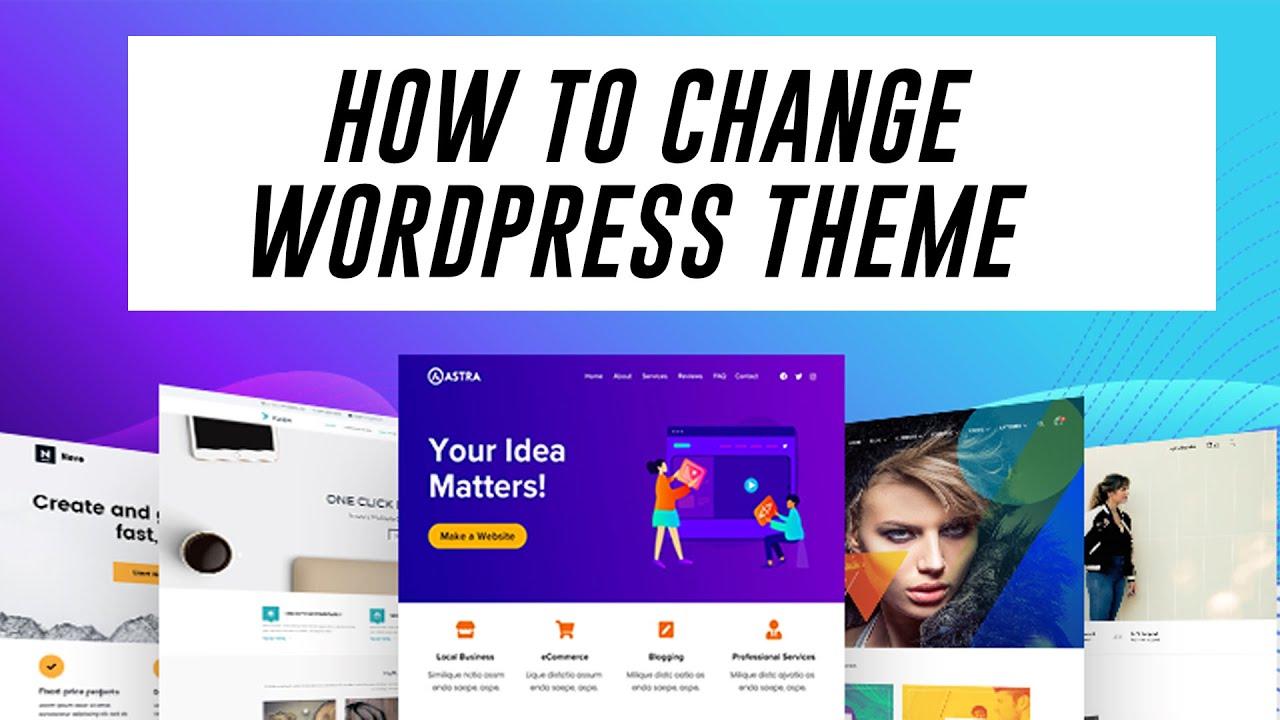
Preparing Your Site for a Theme Change
Changing your WordPress theme can be an exciting journey, but it’s essential to prepare your site to ensure a smooth transition. First and foremost, backing up your site is crucial. This way, if anything goes awry, you can restore your original settings and content with ease. Use a reliable backup plugin to download a copy of your content and database. Consider doing the following:
- Export your content using the WordPress export tool.
- Backup your database via phpMyAdmin or a similar interface.
- Download your current theme files if you have made customizations.
Next, it’s time to do a content audit. Before you change themes, take a moment to review your existing posts and pages. Determine which elements or styles you absolutely love and want to keep. This could involve identifying specific fonts, color palettes, or layout features. Consider creating a simple table to track your findings:
| Element | Importance |
|---|---|
| Header Style | High |
| Font Choices | Medium |
| Sidebar Widgets | Low |
After this, don’t forget to check your plugins. Some plugins are dependent on the current theme, so compatibility may become an issue with a new theme. Look for plugins that might need updating or replacements. Consider disabling non-essential plugins temporarily during the theme switch to avoid conflicts. This will help streamline your testing phase after the new theme is activated.
Lastly, think about your customizations. If you’ve made particular adjustments to your current theme, like custom CSS or layout changes, document these modifications. This will assist you in recreating your favorite features in the new theme, ensuring your site still feels like home. Remember, planning ahead can save you time and frustration, allowing you to enjoy the excitement of a fresh, new look!
How to Install a New WordPress Theme in Just a Few Clicks
Changing your WordPress theme is easier than you might think, and with just a few clicks, you can give your site a fresh new look. First, navigate to your WordPress dashboard. On the left-hand side, find the menu and click on Appearance, then select Themes. This is where the magic begins!
Once you’re on the Themes page, you’ll see your current active theme along with any other installed themes. To explore new options, click on the Add New button located at the top of the page. Here, you can browse through a plethora of themes available in the WordPress repository. Use the filters to narrow down your search based on Featured, Latest, or Popular themes, or take advantage of the search bar to find something specific.
When you find a theme that catches your eye, you can get a sneak peek by hovering over the theme, and clicking on the Preview button. This allows you to see how your content will look with the new design before making any permanent decisions. If you’re sold on it, hit the Install button. This process happens in a heartbeat!
After installation, the button will change to Activate. Click on that, and voilà! Your new theme is live. But don’t stop there! You can customize your theme further by going back to Appearance and then selecting Customize. Here, you’ll find options to modify site identity, colors, menus, widgets, and more, allowing you to tailor your site to perfectly suit your brand.
Here’s a quick summary of the steps:
| Step | Action |
|---|---|
| 1 | Go to Appearance > Themes |
| 2 | Click Add New |
| 3 | Browse or search for a theme |
| 4 | Preview and Install |
| 5 | Activate the theme |
| 6 | Customize as desired |
And just like that, you’ve transformed your website with a new theme! Experimenting with different designs can keep your site feeling fresh and engaging for your visitors, so don’t hesitate to try out multiple themes until you find the one that truly resonates with your vision. Happy theming!
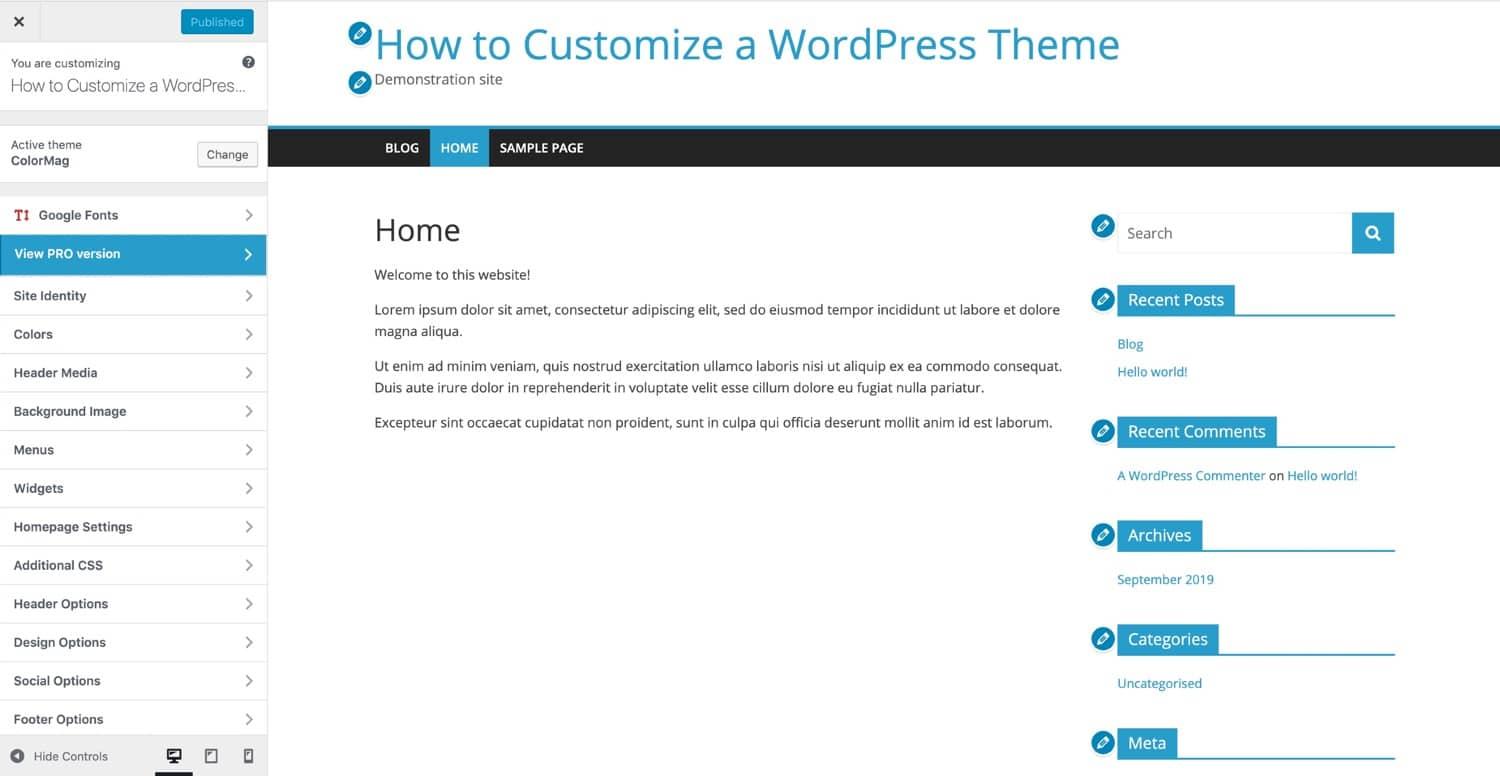
Customizing Your New Theme for a Perfect Fit
Once you’ve chosen your new theme, it’s time to dive into the exciting world of customization! This is where you can truly make your website reflect your unique vision and brand. Most themes come with their own set of customization options that allow you to tweak everything from colors to layouts. Familiarize yourself with the customization panel by navigating to Appearance > Customize in your WordPress dashboard.
Consider the following elements when personalizing your theme:
- Colors: Choose a color scheme that resonates with your brand identity. Tools like Adobe Color can help you build a cohesive palette.
- Fonts: Fonts can convey emotions and set the tone of your site. Select fonts that are easy to read and align with the overall aesthetic.
- Layout: Depending on your content, you might want to adjust the structure. Options such as grid layouts or traditional blog formats can change how users interact with your site.
Don’t forget to explore the Widgets section. Widgets are perfect for adding functionality to your site without any coding knowledge. You can include:
- Search bars
- Recent posts
- Social media links
For a structured approach, consider using a table to compare the features of various sections in your theme. Below is an example layout that highlights key customizable aspects:
| Feature | Options Available | Recommended Settings |
|---|---|---|
| Header | Logo, Title, Tagline | Custom Logo & Short Tagline |
| Background | Color, Image, Video | Solid Color for Readability |
| Menus | Main Menu, Footer Menu | Organized Main Menu for Navigation |
Lastly, always preview your changes before making them live. The preview function allows you to see how your site will look on various devices, ensuring a seamless user experience across the board. This is a fantastic opportunity to make adjustments on the fly, ensuring your theme doesn’t just fit your vision but also performs well for your audience.
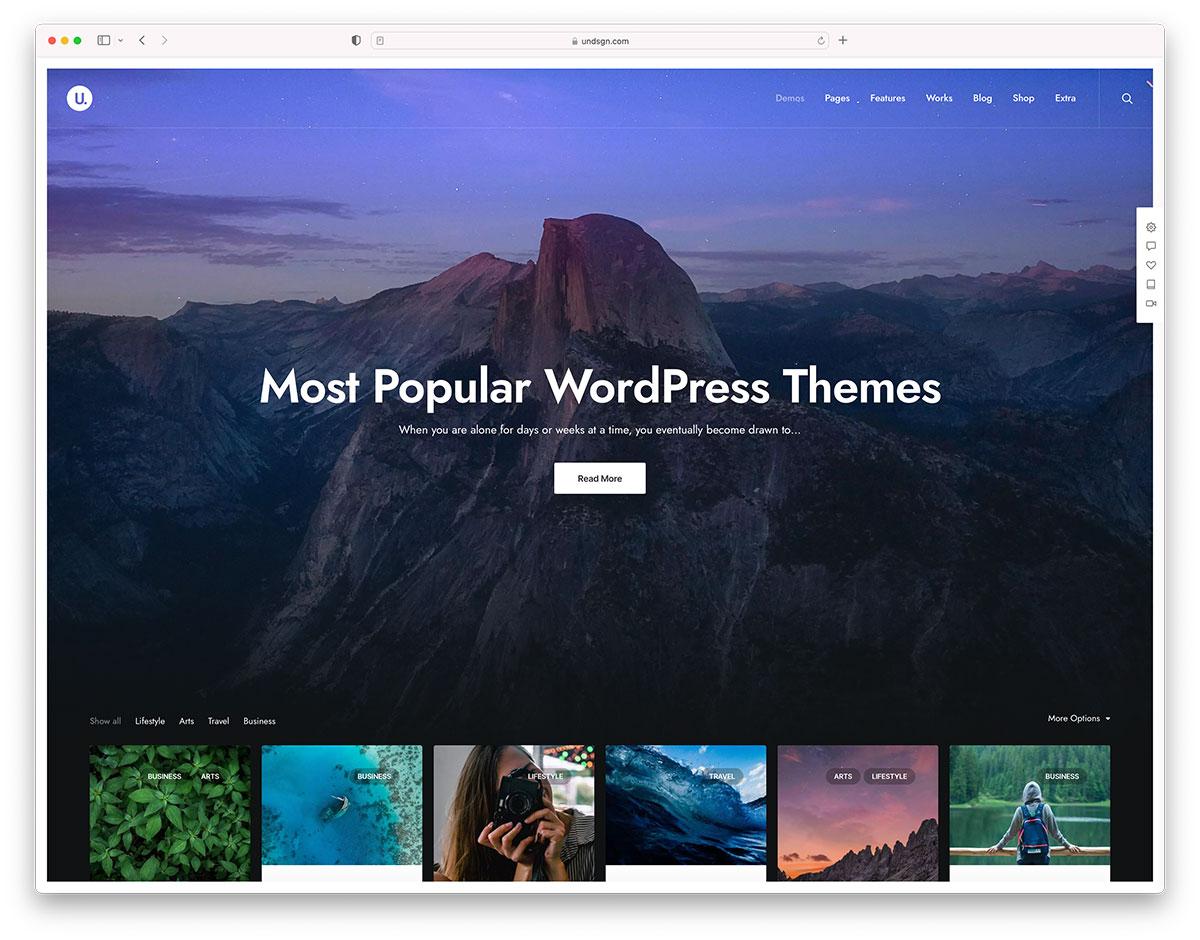
Ensuring Your Content Looks Great with the New Theme
When you switch to a new WordPress theme, the visual appeal of your content can change dramatically. It’s crucial to ensure that your posts and pages look vibrant and engaging. Here are some essential tips to make your content shine:
- Utilize Built-in Styling Options: Most themes come with customizable features that allow you to adjust colors, font styles, and layouts. Take full advantage of these settings to create a harmonious look.
- Images Matter: High-quality images can elevate your content. Ensure that you’re using images that not only fit the theme’s aesthetic but also enhance the message you’re conveying.
- Consistent Branding: Keep your branding consistent throughout your site. Use the same colors, fonts, and styles to create a cohesive feel that resonates with your audience.
Another important aspect is the readability of your content. A visually appealing theme should also prioritize text visibility. Here are some recommendations:
- Font Size and Style: Choose a readable font size and style that aligns with your theme’s design. Avoid overly decorative fonts that could distract from your message.
- Line Spacing: Adequate line spacing can significantly improve readability. Ensure there’s enough space between lines to make your content easy to digest.
Lastly, don’t overlook the power of responsive design. Your theme should adjust seamlessly across devices, ensuring that users have a great experience whether they’re on a desktop, tablet, or smartphone. Use tools like Google’s Mobile-Friendly Test to gauge how well your content displays on various screen sizes.
| Aspect | Tips |
|---|---|
| Images | Use high-resolution and relevant images. |
| Fonts | Opt for readable fonts with proper sizing. |
| Spacing | Ensure ample line and paragraph spacing. |
| Responsive Design | Test across different devices for consistency. |
By focusing on these elements, you can ensure that your content not only looks good but also resonates with your audience, inviting them to engage more deeply with your website.

Testing Your Site After the Theme Change
Once you’ve successfully changed your WordPress theme, the next crucial step is to ensure that everything is functioning as intended. A theme change can significantly alter the look and feel of your website, but it can also introduce potential issues. Here’s how to effectively test your site after a theme change:
- Check the Layout: Navigate through your website to ensure that all pages are displaying correctly. Look for any inconsistencies in the layout, such as misaligned text or images.
- Test Functionality: Interact with all interactive elements, including forms, buttons, and menus. Make sure they are responsive and working without errors.
- Review Content: Go through your posts and pages to confirm that all content displays properly. Pay special attention to formatting, such as headings, lists, and images.
- Verify Responsiveness: Check how your site looks on various devices—desktops, tablets, and smartphones. A responsive design is crucial for user experience.
- Inspect Compatibility: Ensure that all plugins are functioning correctly with your new theme. Sometimes, a theme change can affect plugin performance.
While testing, it’s wise to take notes of any issues you encounter. This will help you address them systematically. If you’re facing significant problems, consider revisiting the theme’s settings or consulting the theme documentation for troubleshooting tips.
Additionally, using tools like Google PageSpeed Insights or GTmetrix can provide you insights into your site’s performance after the theme change. These tools evaluate loading times and performance metrics, which are essential for user satisfaction.
| Aspect to Test | Testing Method | Notes |
|---|---|---|
| Layout | Visually inspect each page | Look for misalignments and spacing issues |
| Functionality | Interact with forms and menus | Check for broken links and errors |
| Responsiveness | View on multiple devices | Ensure mobile optimization |
By thoroughly testing your site, you can ensure a smooth transition to your new theme, providing your visitors with an enjoyable and seamless experience. Happy testing!
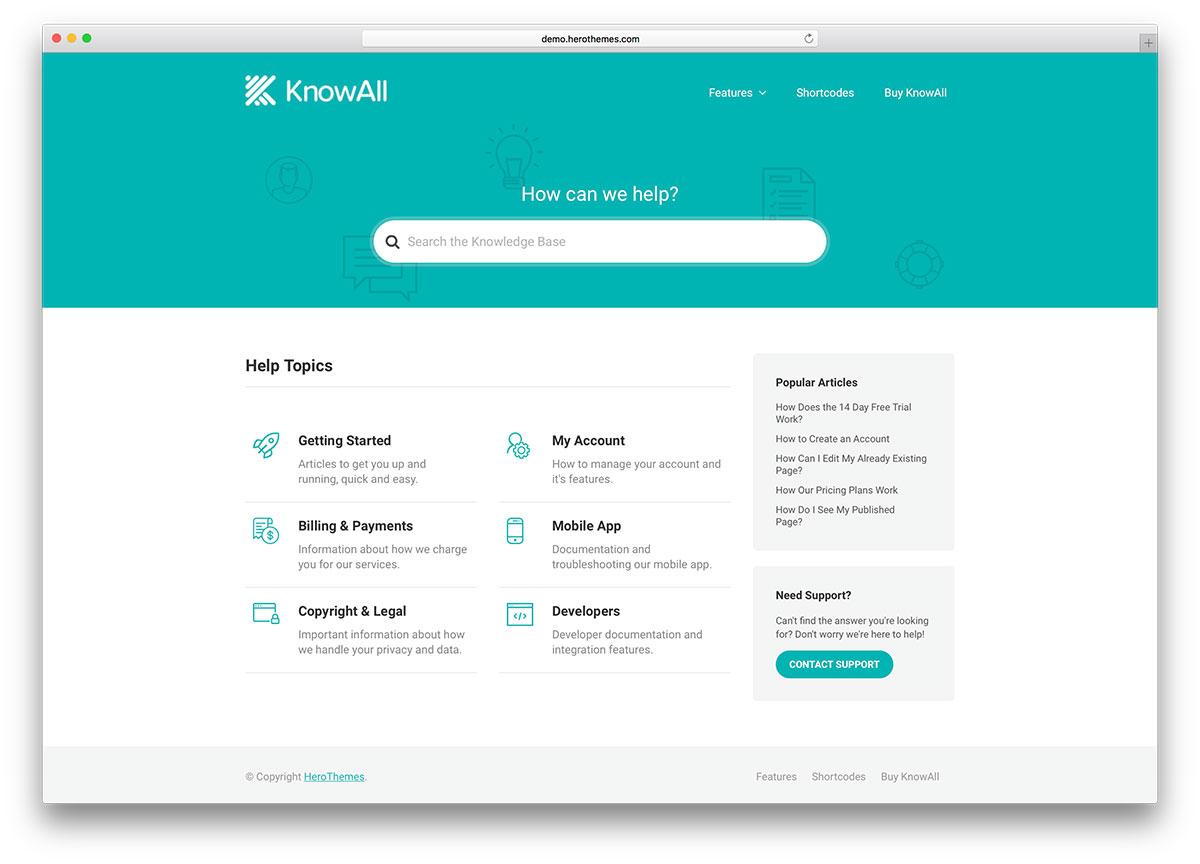
Troubleshooting Common Issues When Changing Themes
When switching themes, it’s common to encounter a few hiccups along the way. Understanding these potential pitfalls can save you time and frustration. Below are some typical issues and their solutions that you might face during this process.
Missing Widgets or Menus
One of the most frequently reported issues after changing a WordPress theme is the disappearance of widgets or menus. This is often due to the fact that different themes have different widget areas or menu structures. To resolve this:
- Go to Appearance > Widgets and check your widget areas.
- Reassign your widgets to the new theme’s available areas.
- For menus, head to Appearance > Menus and ensure your primary menu is set correctly.
Layout Issues
Your new theme may display your content in an unexpected way. Problems can include misaligned elements or missing images. Here are some tips to fix these layout discrepancies:
- Clear your browser cache to see the most recent version of your site.
- Inspect your pages with developer tools (right-click > Inspect) to identify any CSS conflicts.
- Adjust settings in your theme’s customizer, found under Appearance > Customize.
Plugin Conflicts
Sometimes, plugins that worked perfectly in your previous theme may not function properly with the new one. If you notice functionalities breaking, consider the following steps:
- Temporarily deactivate your plugins one by one to identify the conflicting plugin.
- Check for updates for both your theme and plugins, as compatibility issues are often resolved in updates.
- Consult the plugin’s documentation for any known issues with your new theme.
Styling and Visual Elements
After changing themes, you might find that your site’s styling looks off. This could be due to custom CSS or theme-specific styles not carrying over. To tackle this issue:
- Review your custom CSS in Appearance > Customize > Additional CSS and make necessary adjustments.
- Use CSS frameworks provided by your new theme, if available, to enhance visual consistency.
If you still find yourself struggling with these issues, consider reaching out to the support forums or documentation related to your new theme. It’s essential to embrace the learning curve while experimenting with the aesthetics and functionality of your website.
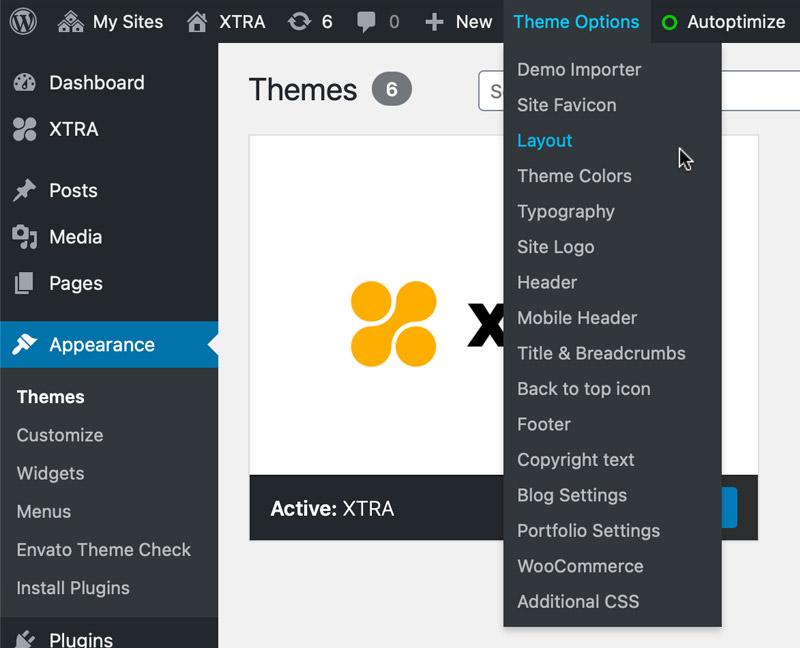
Exploring Theme Options for Enhanced Functionality
When you’ve settled on a new theme for your WordPress site, the next step is to explore the various options that can enhance your site’s functionality. Most themes come with built-in features and customizable settings that can significantly improve user experience and aesthetics. Here’s what to look out for:
- Custom Widgets: Many themes include custom widgets that allow you to add functionality like social media feeds, recent posts, or even custom HTML.
- Header and Footer Options: You should check if the theme provides options to customize your headers and footers, which can be vital for branding and navigation.
- Page Layouts: Look for themes that offer various layout options, such as grid or masonry styles, to showcase your content attractively.
- Color Schemes: A flexible color palette can help your site stand out and maintain brand consistency across pages.
Additionally, consider how well the theme supports plugins. A theme that integrates seamlessly with popular plugins can enhance functionality without needing extensive coding. Here’s a quick reference table of essential plugins to look for compatibility:
| Plugin Name | Functionality | Compatibility Indicator |
|---|---|---|
| Yoast SEO | SEO Optimization | ✔️ |
| WooCommerce | E-commerce | ✔️ |
| Contact Form 7 | Form Creation | ✔️ |
| Elementor | Page Builder | ✔️ |
Don’t forget about responsiveness! With more users accessing websites via mobile devices, it’s crucial that your theme is mobile-friendly. Test how your theme looks on different screen sizes and ensure that all features are functional, regardless of the device.
Lastly, pay attention to support and updates. A theme that receives regular updates indicates that the developers are committed to improving performance and security. Look for themes that come with strong community support or dedicated help documentation to assist you in making the most of the features available.
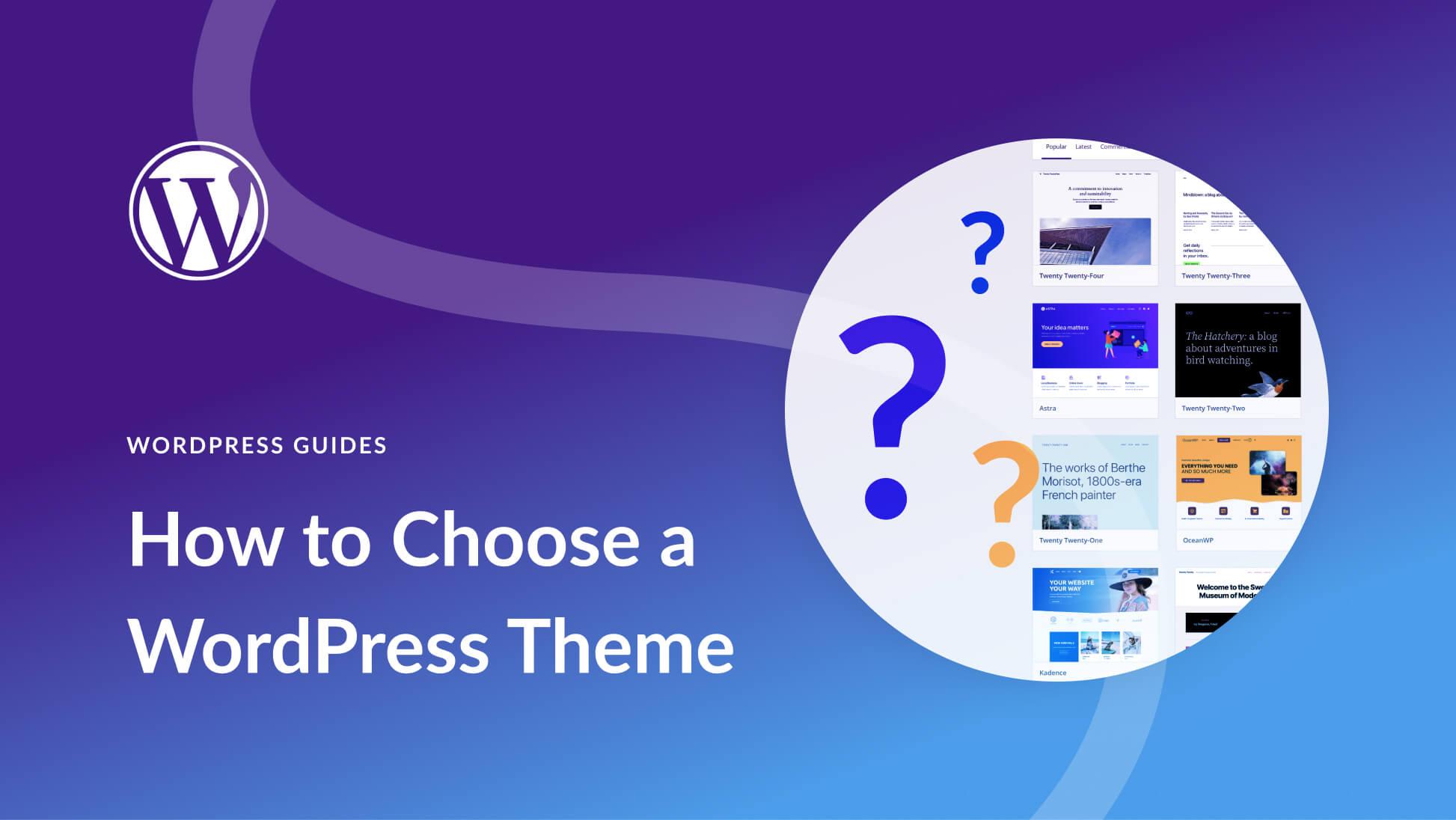
Maintaining Your Sites Performance with the Right Theme Choices
Choosing the right theme for your WordPress site is crucial not just for aesthetics, but for overall performance. A well-optimized theme can significantly enhance your site’s loading speed, user experience, and search engine ranking. Here are some key aspects to consider when selecting a theme:
- Lightweight Design: Opt for a theme that is coded to be lightweight. Heavy themes can slow down your site, which is detrimental to performance.
- Responsive Layout: Ensure that the theme is mobile-friendly. With a growing number of users accessing websites via mobile devices, a responsive design is essential.
- SEO Optimization: Look for themes that are built with SEO in mind. Features like clean code and proper heading structures can bolster your site’s visibility in search engines.
- Customization Options: A customizable theme allows you to tweak elements without extensive coding knowledge, ensuring your site remains unique and aligned with your brand.
Additionally, consider the impact of theme updates on performance. Themes that are regularly maintained and updated not only offer new features but also improve security and compatibility with the latest WordPress versions. Before committing to a theme, check:
| Criteria | Importance | Notes |
|---|---|---|
| Update Frequency | High | Look for themes updated within the last 6 months. |
| User Ratings | Medium | Check the ratings on WordPress.org to gauge popularity. |
| Support Availability | High | Ensure there’s a support system, like forums or documentation. |
Lastly, test the theme’s performance before making a final decision. Utilize tools such as Google PageSpeed Insights or GTmetrix to analyze how the theme affects loading times. Remember, a visually appealing site is important, but it should not come at the cost of speed or functionality. Selecting a theme that balances beauty with performance will set a solid foundation for your site’s success.
Frequently Asked Questions (FAQ)
Beginner’s Guide: How to Change a WordPress Theme – Q&A
Q1: Why should I consider changing my WordPress theme?
A: Great question! Changing your WordPress theme can breathe new life into your website. A fresh design can improve user experience, enhance your site’s functionality, and even boost your search engine rankings. Plus, if your current theme feels outdated or doesn’t align with your brand anymore, a new theme can help you reflect your style and message better. So, why not give your site a makeover?
Q2: Is changing a WordPress theme difficult?
A: Not at all! While it may sound daunting, changing a WordPress theme is quite straightforward, even for beginners. With just a few clicks, you can switch themes without needing any coding skills. And don’t worry, we’ll guide you through it step-by-step. You’ll see how easy it is to transform your site in no time!
Q3: Will changing my theme affect my content?
A: Not directly! Your content, such as posts, pages, and media, will remain intact when you switch themes. However, some elements like widgets, customizations, or shortcodes might not transfer seamlessly. That’s why it’s a great idea to back up your site before making changes. Think of it as a safety net to catch any surprises!
Q4: How do I choose the right theme for my website?
A: Choosing the right theme is crucial! Consider your audience and the purpose of your site. Do you need a blog layout, a portfolio showcase, or an online store? Browse through the WordPress theme repository or premium marketplaces like ThemeForest. Look for themes that are responsive, well-coded, and have good reviews. And don’t forget to envision how you want your site to feel – your theme should echo your brand’s personality!
Q5: What steps do I need to follow to change my WordPress theme?
A: Changing your theme is a breeze! Here’s a simplified process:
- Log in to your WordPress dashboard and navigate to “Appearance” > “Themes.”
- Click on “Add New” to explore new themes or select an existing one.
- Preview the theme to see how it looks with your content.
- Hit “Activate” to make it live on your site.
- customize the theme through the “Customize” option to tweak colors, fonts, and layouts to your liking.
And voilà, you have a brand-new look!
Q6: What if I don’t like the new theme?
A: No problem! If the new theme isn’t what you expected, you can easily revert back to your previous theme. Just go to “Appearance” > “Themes” and click “Activate” on your old theme. Remember, experimenting is part of the process! It’s all about finding what works best for you and your audience.
Q7: Can I preview how my site looks with a new theme before making it live?
A: Absolutely! The “Preview” feature allows you to see how your website will look with the new theme without activating it. This way, you can make sure everything aligns with your vision before committing to the change. It’s like a dress rehearsal for your website!
Q8: Do I need to hire a developer to change my WordPress theme?
A: Not unless you want to! Most theme changes can be handled easily from your WordPress dashboard. However, if you’re looking for complex customizations, hiring a developer could be beneficial. But for simply changing themes? You’ve got this!
Q9: Any tips for a smooth transition when changing my theme?
A: Yes! Here are a few quick tips:
- Backup your site before making any changes.
- Test the new theme on a staging site if possible.
- Check your plugins for compatibility with the new theme.
- Customize the new theme to match your branding.
- Monitor your site’s performance after the switch to ensure everything runs smoothly.
Q10: Where can I find more resources on WordPress themes?
A: There are tons of resources out there! The WordPress Codex and support forums are excellent starting points. You can also find countless tutorials on YouTube and blogs dedicated to WordPress. Dive in, explore, and don’t hesitate to ask the community for help!
Now that you have all the answers, you’re ready to take the plunge! Changing your WordPress theme can be a fun and rewarding experience. So go ahead, unleash your creativity, and give your website the makeover it deserves!
Closing Remarks
And there you have it! Changing your WordPress theme is not just a technical task; it’s an exciting opportunity to breathe new life into your website and showcase your unique style. With the step-by-step guide we’ve covered, you’re well-equipped to make a change that reflects your vision and engages your audience.
Remember, the right theme can enhance user experience, improve your site’s functionality, and even boost your SEO. So, don’t hesitate to experiment! Play around with different designs, colors, and layouts until you find the perfect fit for your brand.
If you run into any hurdles along the way, don’t worry—you’re not alone! The WordPress community is vast and supportive, with plenty of resources and forums to help you out.
Now that you have the tools and knowledge, it’s time to take action. Go ahead, transform your site, and watch how it positively impacts your content and audience engagement. Happy theming, and here’s to your newfound WordPress adventure!