Is Your WordPress Site Running at a Snail’s Pace? Discover the Plugins That May Be to Blame!
In today’s fast-paced digital world, speed is everything. Whether you’re running a personal blog, an online store, or a corporate website, the last thing you want is for visitors to hit the back button because your site takes too long to load. You’ve poured your heart and soul into your content, so why let sluggish performance stand in the way of success? One of the biggest culprits behind slow-loading WordPress sites often comes from the very tools that are meant to enhance your website: plugins.
In this article, we’ll dive into the world of WordPress plugins and uncover which ones might be dragging your site down. From bloated code to unnecessary features, the wrong plugins can wreak havoc on your loading times and user experience. But don’t worry! We’ll not only identify the offenders but also share tips on how to optimize your site for speed, ensuring that your visitors stay engaged and your search engine rankings soar. So, grab a cup of coffee, and let’s get to the bottom of your site’s performance woes!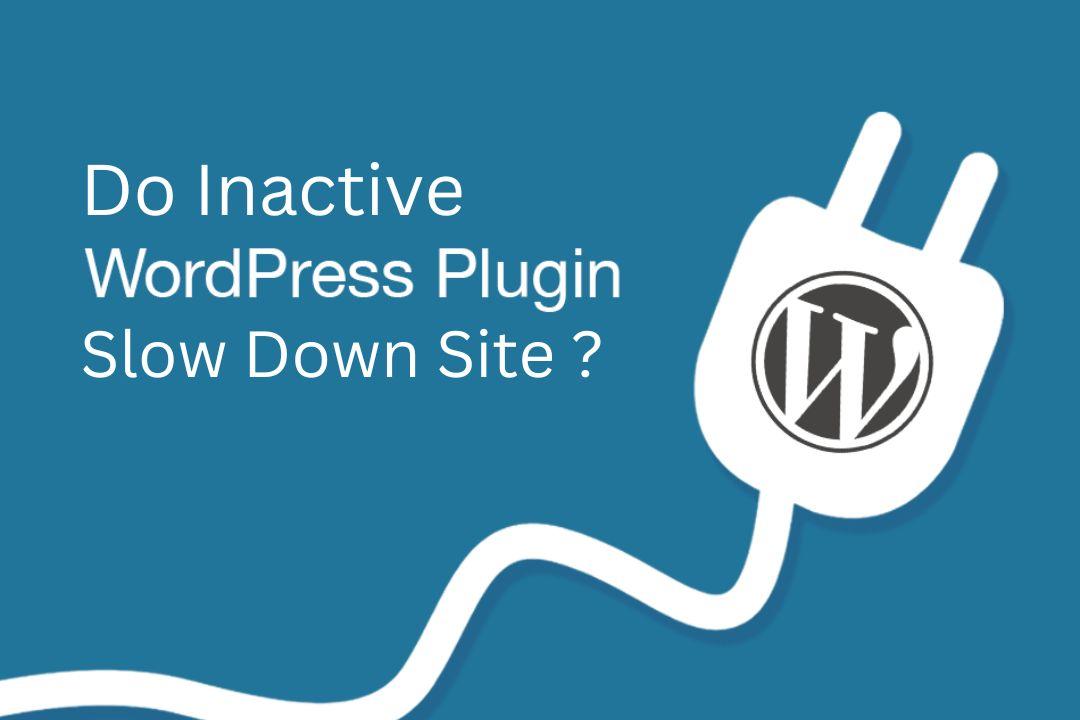
Identifying the Culprits Behind Your Site’s Slowdown
When your WordPress site starts to lag, it can feel like a mystery. You’re left wondering where the bottleneck is and which plugin might be the hidden culprit. With thousands of plugins available, some of them may inadvertently affect your site’s performance, leading to frustrated visitors and lost opportunities. It’s crucial to identify these troublesome plugins and take action.
Begin by examining your installed plugins. Plugins that are well-known for heavy resource usage often include:
- Page Builders: Tools like Elementor and WPBakery can be powerful but may slow down your site if not optimized correctly.
- SEO Plugins: While essential for visibility, plugins like Yoast or All in One SEO can add extra load if configured improperly.
- Social Sharing Plugins: These can increase HTTP requests, which affect loading times, especially if they are loading scripts asynchronously.
Next, it might be time to run some performance tests on your site. Tools such as GTmetrix or Pingdom can help you identify which plugins are causing the slowdown. They provide detailed breakdowns of load times and can highlight the specific plugins that are affecting performance. Look for:
| Plugin Name | Load Time (seconds) | Impact Level |
|---|---|---|
| Elementor | 2.5 | High |
| Yoast SEO | 1.8 | Medium |
| Social Warfare | 1.2 | Low |
Once you’ve identified the performance-hindering plugins, consider alternatives or optimizations. For instance, switch to a lighter page builder or use a caching plugin to boost your site speed. For SEO, consider stripping down features to the essentials or disabling unnecessary functionalities. ensure that your plugins are always updated to their latest versions, as updates often include performance improvements.
troubleshooting your site’s slowdown may involve a bit of detective work. However, the payoff is substantial. By identifying and addressing the plugins that drag down your site’s speed, you’re not just improving user experience; you’re also enhancing your site’s SEO and potentially increasing conversion rates. So roll up your sleeves, dive into your plugins, and watch your site performance soar!
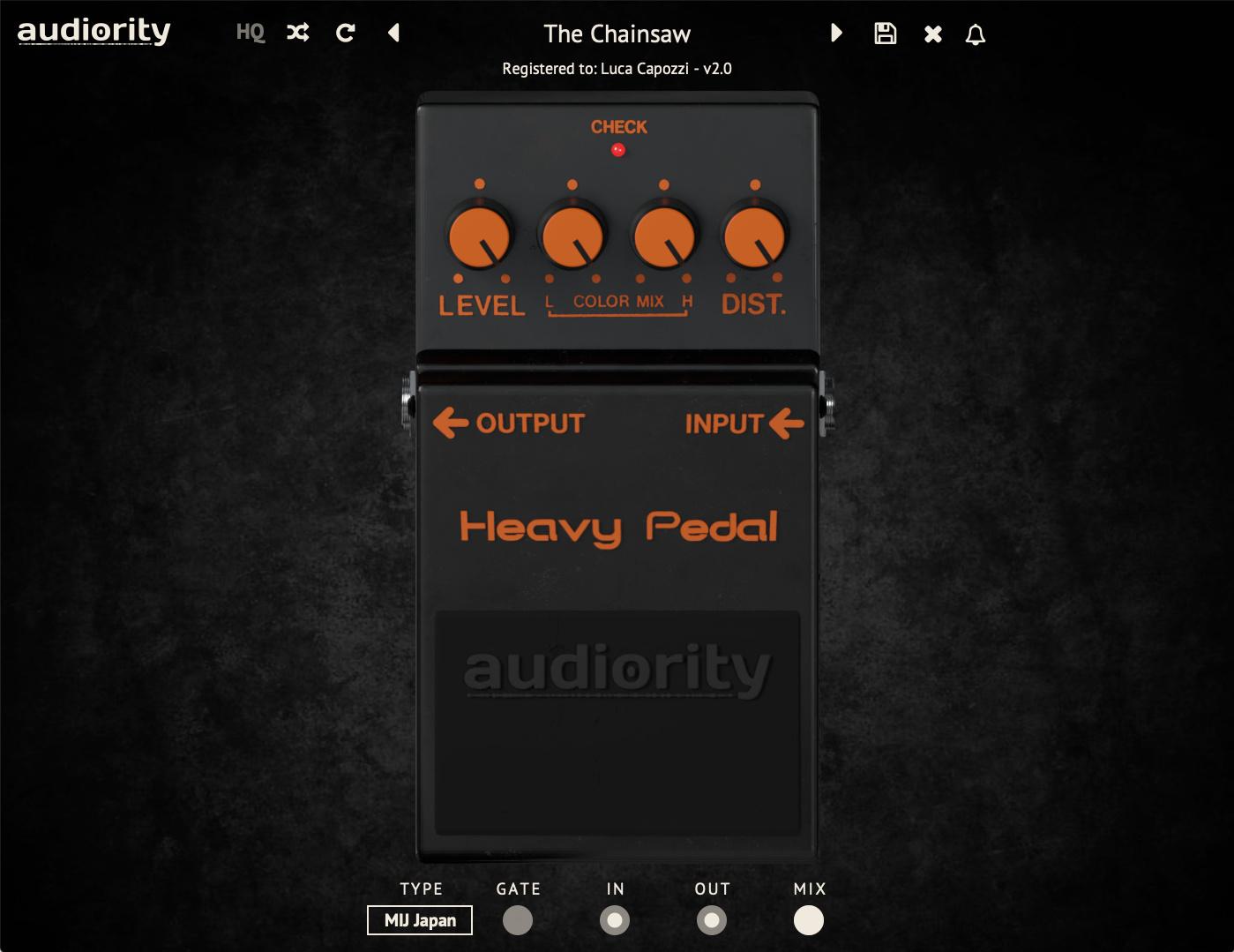
The Impact of Heavy Plugins on Site Performance
In the vast ecosystem of WordPress, plugins serve as essential tools to enhance functionality and user experience. However, not all plugins are built equally, and many can significantly impact your site’s performance. Heavy plugins tend to consume excessive resources, leading to slower load times that can frustrate users and hurt your search engine rankings.
When evaluating the impact of heavy plugins, consider the following factors:
- Code Efficiency: Poorly coded plugins can bloat your site’s codebase, adding unnecessary weight and increasing load times.
- Database Queries: Some plugins perform complex database operations that can slow down your server response times.
- External Requests: Plugins that rely on third-party services may prolong loading times due to external API requests.
Identifying which plugins are slowing down your site is crucial. A good first step is to use performance monitoring tools such as GTmetrix or Google PageSpeed Insights. These tools will often highlight which plugins contribute to higher loading times. Once identified, you can make informed decisions about:
- Disabling unnecessary plugins
- Searching for lighter alternatives
- Optimizing plugin settings for better performance
To give you a clearer picture, here’s a quick comparison of popular plugins known for their resource consumption:
| Plugin | Approx. Load Time Impact | Alternative Suggestions |
|---|---|---|
| Yoast SEO | 1.5 seconds | Rank Math, SEOPress |
| WooCommerce | 2.0 seconds | Easy Digital Downloads |
| WPBakery Page Builder | 1.8 seconds | Elementor, Beaver Builder |
Ultimately, maintaining a fast and responsive website requires diligence in managing your plugins. Prioritize quality over quantity to ensure that each component contributes positively to your site’s speed. By regularly auditing your plugins, you can create an efficient WordPress site that not only performs well but also enhances the overall user experience.
Must-Know Metrics for Measuring Plugin Speed
When assessing the impact of plugins on your site’s performance, there are several key metrics to consider. Understanding these can help you identify which plugins might be slowing down your website and guide you toward making informed decisions about optimization.
1. Load Time
The most direct measure of plugin efficiency is the load time. This is the total time it takes for your page to fully render in a user’s browser. Aim to keep this under 3 seconds for optimal user experience. Tools like GTmetrix or Pingdom can help you track load time effectively.
| Load Time Benchmark | Performance |
|---|---|
| Under 1 second | Excellent |
| 1-3 seconds | Good |
| 3-5 seconds | Average |
| Above 5 seconds | Poor |
2. HTTP Requests
Every plugin can generate additional HTTP requests, which can significantly impact load times. Each request requires a round trip to the server, adding to delay. Use browser developer tools to analyze the number of requests generated by your plugins. Keeping this number low is crucial for performance.
3. Time to First Byte (TTFB)
TTFB measures the time taken for the server to respond to a request. A high TTFB indicates server-side processing delays, which can be exacerbated by poorly coded plugins. Aim for a TTFB under 200ms for a swift response. Tools like WebPageTest can help you measure this metric.
4. Resource Usage
Lastly, consider the resource usage of your plugins. This includes CPU and memory consumption, which can affect overall site performance. Utilize plugins that monitor resource usage to identify heavy hitters. If a plugin is hogging resources, it may be time to look for alternatives or optimize your current setup.
By keeping an eye on these crucial metrics, you can effectively identify and mitigate the impact of slow plugins on your WordPress site. Remember, a faster site not only enhances user experience but also positively influences SEO rankings and conversion rates.
How to Evaluate Your Current Plugin Load
Understanding the impact of your current plugins is crucial for optimizing your WordPress site’s performance. Start by assessing each plugin for its necessity and performance. Ask yourself the following questions:
- Is this plugin essential? Determine if the functionality it provides is critical to your site’s goals.
- How often do I use it? If a plugin is rarely utilized, consider deactivating or removing it.
- Does it have a good reputation? Research the plugin’s reviews and updates to ensure it’s well-maintained and widely trusted.
Next, utilize performance testing tools to measure each plugin’s load time impact. Tools like GTmetrix, Pingdom, and Google PageSpeed Insights can help you identify which plugins are dragging down your site speed. Below is a sample table to help you organize your findings:
| Plugin Name | Load Time (ms) | Essential? | Alternative Available? |
|---|---|---|---|
| SEO Optimizer | 150 | Yes | No |
| Social Share Buttons | 200 | No | Yes |
| Cache Plugin | 90 | Yes | No |
| Slider Revolution | 250 | Yes | Yes |
After identifying the plugins that significantly slow down your site, consider alternatives or optimizations. For example, if a social sharing plugin is essential but slow, look for lighter, more efficient options that provide similar functionality without the performance hit. Another critical step is to check for plugin conflicts; sometimes, two plugins may not work well together, causing unnecessary delays.
ensure to keep your plugins updated. Many performance issues arise from outdated plugins, which can become bloated with unnecessary features over time. Regularly revisiting your plugin load and removing unneeded ones will help you maintain a healthy, fast-loading website that retains visitors and enhances user experience.
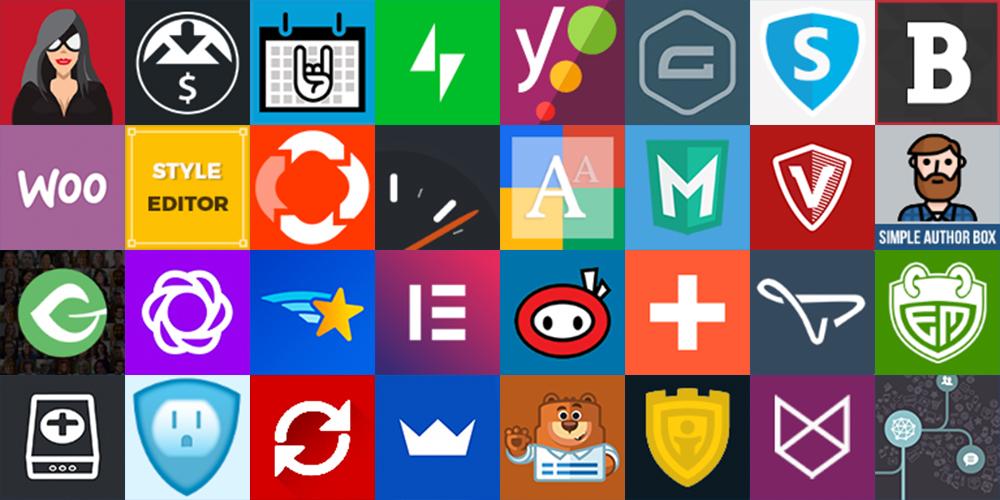
Top Plugins Known for Slowing Down WordPress Sites
When it comes to optimizing your WordPress site, it’s crucial to be mindful of the plugins you choose to install. While plugins can enhance functionality, certain ones can significantly degrade your site’s performance. Here are some common culprits that might be responsible for your site’s sluggishness:
- Social Sharing Plugins: While sharing buttons are essential, heavy social sharing plugins can slow down page load times. Opt for lightweight alternatives or consider using JavaScript-based solutions that load asynchronously.
- SEO Plugins: Comprehensive SEO plugins can be resource-heavy with their array of features. Look for simpler options or disable unused features to improve speed.
- Sliders and Galleries: Image sliders are visually appealing, but poorly coded ones can slow down your site considerably, especially on mobile devices. Choose sliders that are optimized for performance.
- Backup Plugins: Frequent backups are essential, but some backup plugins run in the background and consume significant resources. Schedule backups during off-peak hours and consider offloading backups to a cloud service.
- Page Builders: Drag-and-drop page builders offer flexibility, but many are bloated with code. If you find your site lagging, it might be time to switch to a more efficient theme or builder.
To help you pinpoint which plugins are affecting your site’s performance, consider implementing a performance testing tool such as GTmetrix or Google PageSpeed Insights. These tools can provide a detailed breakdown of what’s slowing your site down. Here’s a quick reference table of performance-heavy plugins and their alternatives:
| Heavy Plugin | Recommended Alternative |
|---|---|
| Jetpack | WP Performance Score Booster |
| WP Super Cache | LiteSpeed Cache |
| Yoast SEO | Rank Math |
| Elementor | Oxygen Builder |
By keeping your plugin inventory lean and selecting optimized alternatives, you can significantly enhance your site’s performance. Regularly audit your plugins and remove any that are redundant or rarely used. A faster site not only enhances user experience but also improves SEO rankings, leading to greater traffic and engagement.
Essential Tools for Testing Plugin Performance
When it comes to ensuring your WordPress site runs smoothly, identifying and testing plugin performance is crucial. Armed with the right tools, you can easily uncover which plugins contribute to slow loading times and overall sluggishness. Here are some essential tools that every site owner should consider for a thorough performance audit:
- Query Monitor: This plugin allows you to monitor database queries, hooks, and conditionals, providing insights into what’s slowing down your site.
- P3 (Plugin Performance Profiler): Although no longer actively maintained, P3 can still be useful for generating performance reports, helping you visualize the impact of each plugin.
- GTmetrix: This external tool analyzes your site’s speed and performance, giving you a detailed breakdown of how plugins affect loading times.
- New Relic: A premium solution that offers deep insights into the performance of your entire server environment, including plugin performance metrics.
- Google PageSpeed Insights: A reliable tool for evaluating your site’s speed and providing actionable recommendations, specifically focusing on areas influenced by plugins.
Additionally, understanding how these tools report performance metrics is vital. Most provide a combination of load times, resource usage, and potential optimization suggestions, making it easier to pinpoint slow plugins. Regularly performing these tests ensures you’re always aware of how your site’s performance evolves over time.
| Tool | Type | Key Feature |
|---|---|---|
| Query Monitor | Plugin | Database Query Monitoring |
| P3 Profiler | Plugin | Performance Reports |
| GTmetrix | Web App | Speed Analytics |
| New Relic | Monitoring | Server Performance Insights |
| PageSpeed Insights | Web App | Optimization Suggestions |
By leveraging these tools, you can make informed decisions about which plugins are essential and which ones may be weighing down your site’s performance. Remember, a faster site not only enhances user experience but also improves your search engine rankings. Don’t leave your site’s speed to chance; regularly test and optimize your plugins to keep your WordPress site running at its best!
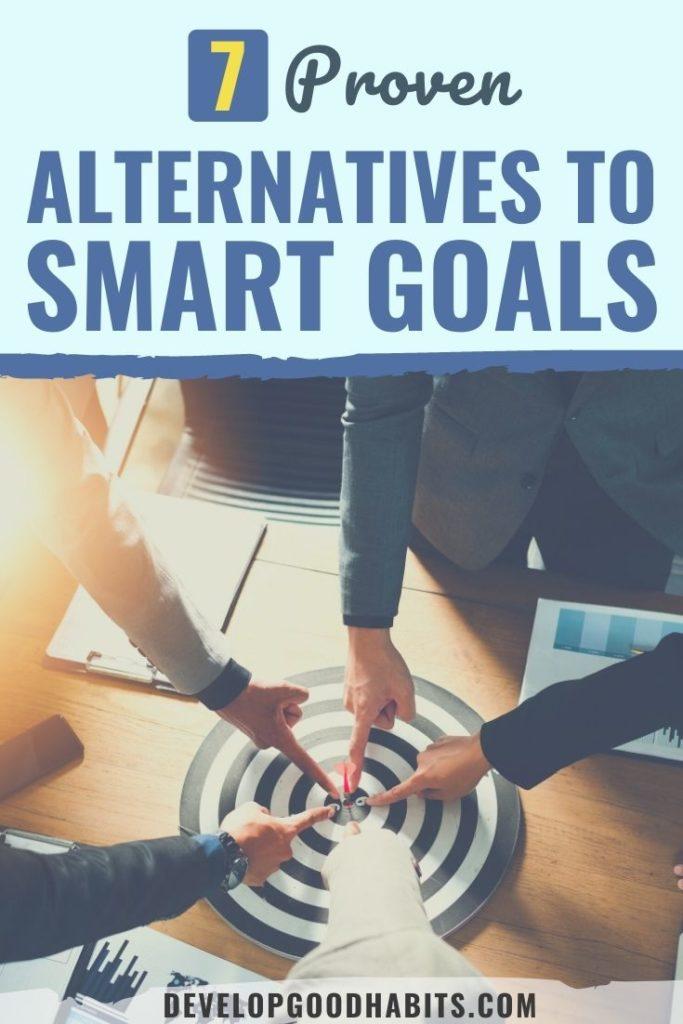
Smart Alternatives to Resource-Heavy Plugins
In the world of WordPress, plugins can significantly enhance the functionality and aesthetics of your site. However, many of these resource-heavy plugins can lead to sluggish page loads, ultimately driving visitors away. If you’re looking to maintain a fast and responsive website, consider these smart alternatives that deliver similar functionalities without bogging down your performance.
- Lightweight SEO Solutions: Instead of relying on comprehensive SEO plugins that can slow down your site, consider using simpler, focused alternatives. Options like WP SEO Light provide essential SEO tools without the unnecessary bulk.
- Image Optimization Tools: Large images can drastically slow down your site. Instead of heavy plugins like WP Smush, use simpler image optimization tools such as ShortPixel, which efficiently compress images while maintaining quality.
- Caching Solutions: While many caching plugins can be resource-intensive, consider using Cache Enabler. It’s lightweight and effective, helping to improve load times without the complexity of heavier plugins.
If you’re looking for an efficient way to manage your site’s analytics without the overhead, consider using Google Analytics directly through your theme or a lightweight option like ExactMetrics. This can give you the insights you need without the additional load that comes with more extensive plugins.
Lastly, assess your use of social sharing plugins. Instead of utilizing heavyweight solutions that can slow down your page, opt for minimalistic sharing buttons such as Ultimate Social Media Icons. This plugin strikes a balance between functionality and performance, allowing your visitors to share content easily without compromising speed.
| Resource-Heavy Plugin | Smart Alternative |
|---|---|
| Yoast SEO | WP SEO Light |
| WP Smush | ShortPixel |
| W3 Total Cache | Cache Enabler |
| MonsterInsights | ExactMetrics |
| Social Warfare | Ultimate Social Media Icons |
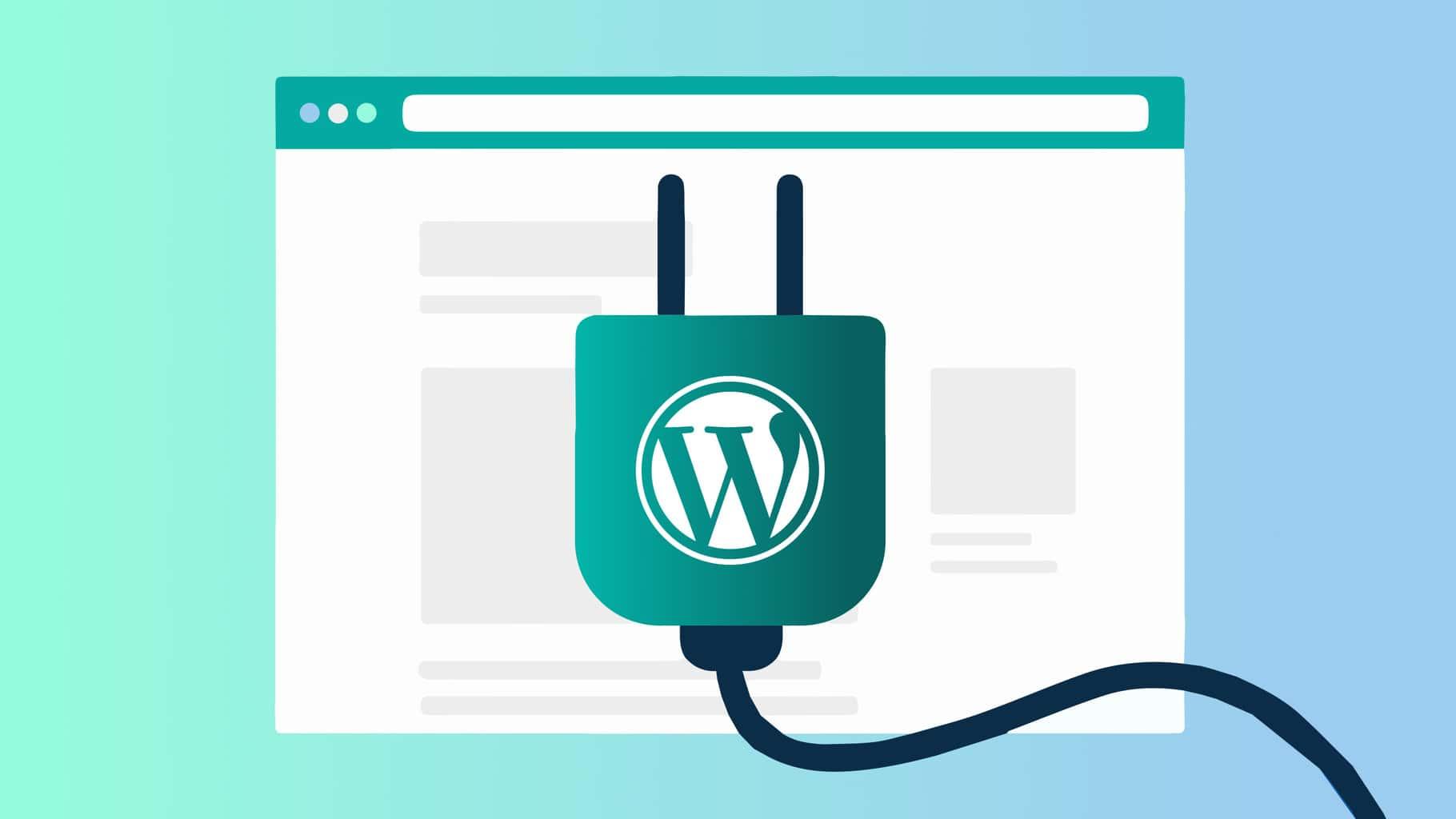
Best Practices for Optimizing Your Plugin Usage
When it comes to enhancing your WordPress site, choosing the right plugins is only half the battle. To ensure optimal performance, you must also focus on how you utilize these plugins. Here are some best practices to consider:
- Prioritize Essential Plugins: Only keep plugins that add significant value. Regularly audit your existing plugins and remove any that are redundant or unnecessary.
- Keep Plugins Updated: Regularly updating your plugins not only introduces new features but also ensures that you benefit from performance enhancements and security fixes.
- Leverage Caching Plugins: Utilize caching plugins to reduce server load and improve page load times. This helps in delivering a seamless experience for your visitors.
- Use Lightweight Alternatives: Opt for lightweight plugins wherever possible. Some popular plugins come with heavy features that you might not need; look for simpler alternatives that provide the core functionality.
- Limit the Number of Plugins: Aim to minimize the number of active plugins. Too many plugins can lead to conflicts and slow loading speeds. If you find functionalities overlapping, consolidate them into fewer plugins.
Consider implementing a staging environment to test plugin updates and new installations before rolling them out to your live site. This can prevent potential downtimes or performance issues. Furthermore, employing performance monitoring tools can help you track the impact of your plugins on site speed, giving you data to make informed decisions.
Lastly, don’t forget to check for plugin compatibility with your WordPress theme and other plugins. Sometimes a plugin may slow down your site due to conflicts with another, so ensure everything works harmoniously together.
| Plugin Type | Performance Impact | Recommendation |
|---|---|---|
| Caching | High | Use a reliable caching plugin |
| SEO | Moderate | Optimize settings regularly |
| Security | Moderate | Keep plugins updated |
| Visual Builders | High | Use sparingly |
| Analytics | Low | Consider server-side options |
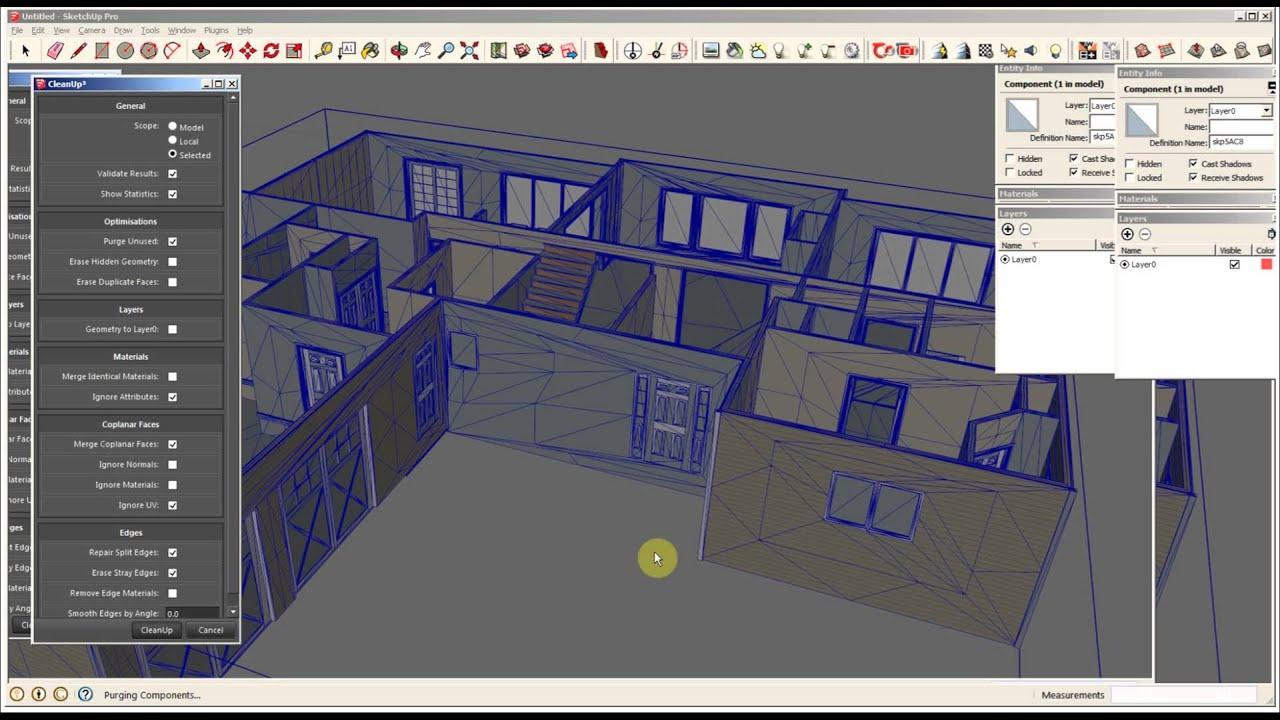
When to Consider a Plugin Cleanup for Speed Gains
In the fast-paced world of the internet, a few seconds can mean the difference between a visitor staying on your site or bouncing away. If you’ve noticed a decline in your website’s performance, it might be time to assess your plugins. Over time, as you add more functionality to your site, the cumulative weight of these plugins can significantly slow down your page loading speed.
Consider initiating a cleanup if you encounter any of the following signs:
- Increased Load Times: If your site takes longer than three seconds to load, it’s a clear red flag.
- Frequent Crashes: Regular downtime or errors can often be traced back to poorly coded plugins.
- High Server Resource Usage: A spike in CPU or memory usage can result from inefficient plugins running on your site.
- Unresponsive Pages: If your pages become sluggish or fail to respond, it’s worth investigating your plugins.
When evaluating which plugins to keep, focus on their necessity and efficiency. Some plugins provide essential features, while others may duplicate functionalities. A good practice is to create a table to compare their impact on speed:
| Plugin Name | Functionality | Load Impact (1-10) | Necessity |
|---|---|---|---|
| SEO Optimizer | Improves search visibility | 3 | High |
| Image Compressor | Optimizes image loading | 2 | High |
| Social Media Integrator | Links to social profiles | 5 | Medium |
| Custom Contact Form | Handles user inquiries | 6 | Medium |
| Newsletter Signup | Manages email subscriptions | 4 | Low |
After identifying the plugins that are indispensable, consider alternatives for those that contribute significantly to loading times. There are often more efficient options available that can achieve similar results without sacrificing speed. Additionally, always ensure that your plugins are up-to-date; outdated plugins can not only hinder performance but also pose security risks.
Ultimately, a plugin cleanup is not just about removing excess baggage; it’s about improving user experience and boosting your site’s search engine rankings. Prioritize speed, and your visitors—and search engines—will thank you for it!
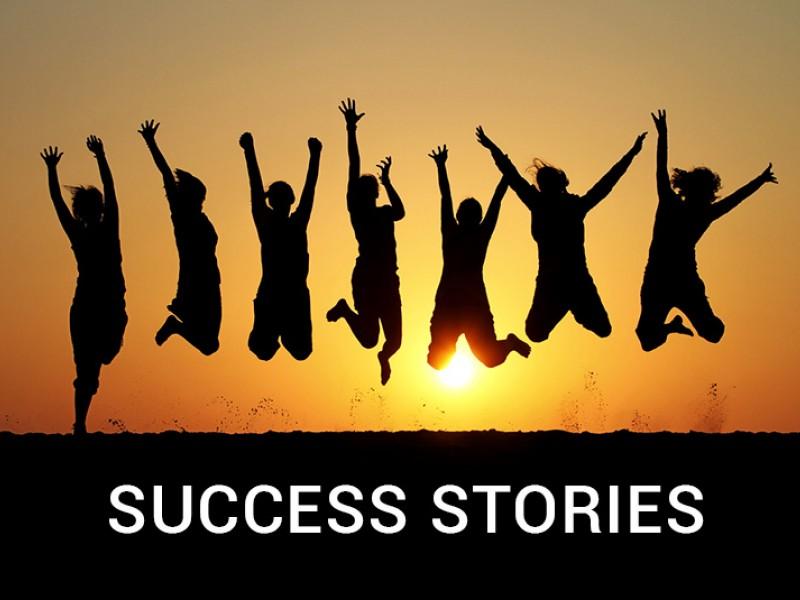
Real-Life Success Stories: Speeding Up with the Right Changes
Frequently Asked Questions (FAQ)
Q&A: Which WordPress Plugins Are Slowing Down Your Site?
Q: Why should I be concerned about plugin speed on my WordPress site?
A: Great question! A slow website can be a significant issue. It affects user experience, can lead to higher bounce rates, and may even harm your SEO rankings. In today’s fast-paced digital world, users expect websites to load quickly. If your site takes too long to respond, visitors might leave before even seeing your content.
Q: How do I know if a plugin is slowing down my site?
A: If you notice your site loading sluggishly, it’s time to investigate. You can use tools like Google PageSpeed Insights, GTmetrix, or Pingdom to analyze your site’s performance. These tools can help identify bottlenecks and point out which plugins might be slowing things down.
Q: Are all plugins equally likely to slow down my site?
A: Not necessarily! Some plugins are well-coded and optimized for performance, while others can be bloated with unnecessary features. Generally, plugins that handle heavy tasks—like eCommerce, complex galleries, or extensive SEO features—can have more impact on speed.
Q: What are some specific plugins known to cause slowdowns?
A: While it varies by site, some commonly reported offenders include:
- Social Sharing Plugins: They can add additional HTTP requests and scripts that delay loading.
- Page Builders: Tools like Elementor or WPBakery can be resource-intensive, especially with complex layouts.
- Related Posts Plugins: These often call external resources, which can slow down load times.
- SEO Plugins: While vital, excessive features can lead to performance issues if not properly optimized.
Q: What can I do if I suspect a plugin is slowing down my site?
A: Start by deactivating the suspected plugin and check your site’s speed again. If you see an improvement, you’ve likely found the culprit! Consider looking for lighter alternatives or optimizing the settings of the problematic plugin.
Q: Are there any best practices for choosing plugins to keep my site fast?
A: Absolutely! Here are a few tips:
- Check Reviews and Ratings: Look for plugins with high ratings and positive user feedback about performance.
- Limit the Number of Plugins: Only use the essentials. The fewer plugins you have, the less chance for conflict and slowdown.
- Regularly Update Plugins: Developers often release updates that enhance performance and security. Keeping your plugins updated can mitigate speed issues.
- Use Caching Plugins: Consider using caching plugins like WP Super Cache or W3 Total Cache to help speed things up.
Q: What if I love a plugin that’s slowing down my site?
A: It’s all about balance! If a plugin is critical for your site, you might have to make adjustments elsewhere. Optimize your images, use a CDN (Content Delivery Network), or implement lazy loading for media. These strategies can help offset the impact of your favorite plugins.
Q: How often should I review my plugins for performance?
A: It’s a good practice to review your plugins regularly—at least every few months. This not only helps maintain speed but also ensures you’re using the most secure and up-to-date tools available.
Q: Can I still have a feature-rich site without sacrificing speed?
A: Yes, you absolutely can! By being strategic about your plugin choices, optimizing settings, and using performance-enhancing tools, you can create a rich user experience while keeping your site responsive and fast. It’s all about making informed decisions!
understanding and managing plugin performance is crucial for a successful WordPress site. Keep these tips in mind, and you’ll be well on your way to a fast-loading, user-friendly website!
In Summary
keeping your WordPress site running smoothly is crucial for providing a stellar user experience and optimizing your SEO efforts. While plugins can enhance functionality, it’s essential to remain vigilant about those that may be dragging your site down. By regularly auditing your plugins and choosing lightweight, well-coded options, you can ensure that your website remains fast and efficient.
Remember, every second counts in the digital world! A sluggish site can lead to higher bounce rates and lost opportunities. So, take the time to evaluate your current plugins and consider replacing or removing those that are not serving you well. Your visitors—and your search engine rankings—will thank you.
If you have any questions or need help optimizing your site, don’t hesitate to reach out. Let’s work together to keep your WordPress site lightning-fast and user-friendly! Happy blogging!
